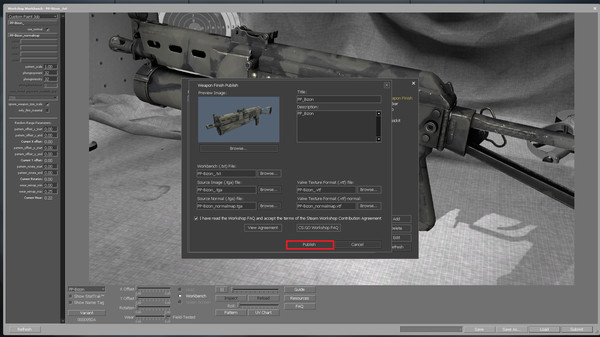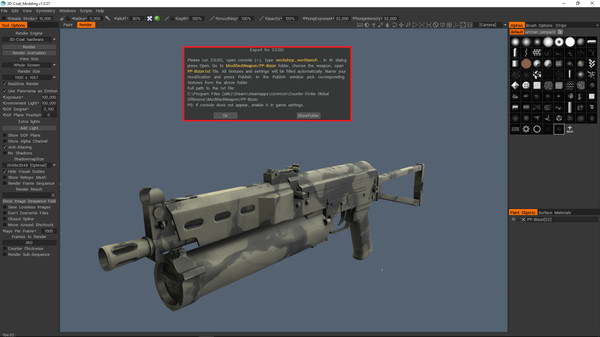
Published by Pilgway
1. Check out this special edition of 3DCoat for modding in-game items, such as weapon skins and more.
2. At this moment we’ve implemented support for Counter-Strike: Global Offensive only, but expect support for modding World of Tanks vehicles and other games soon.
3. We have been able to simplify the process of creating weapon skins as much as it’s possible.
4. Enjoy and feel free to leave us your comments and feedback on 3DCoat Modding Tool.
5. distributive and unpacking the weapon model files.
6. Now you do not need to install a bunch of various software to work with one model.
7. Note: On purchasing this software you will automatically receive a unique registration key that will be linked to your account.
8. ready-made ones onto the weapon models.
9. and the process of publishing the ready-made files into Workshop_Workbench.
10. No extra action is required from you to be able to use the program.
11. workshop can be done with 3DCoat only.