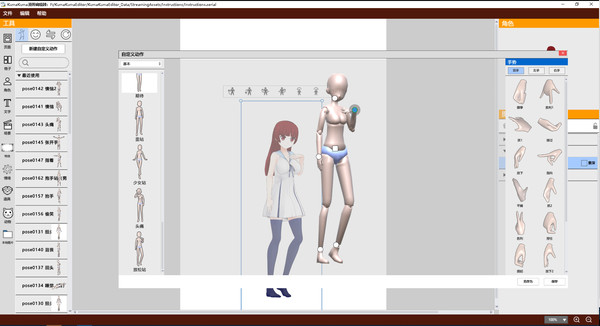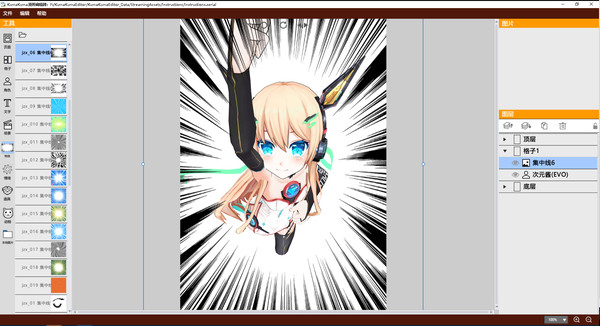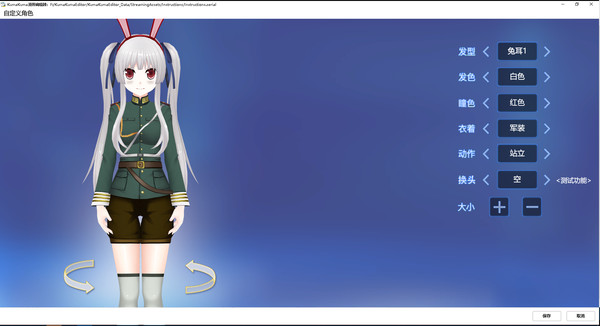Published by SakuraGame
1. You’ll be able to change character’s gender, hair color, hair style, iris color, clothing and etc.
2. About the SoftwareKumaKuma Manga Editor is a comic editor for dummy based on 3d models.
3. It took us 3 years to finish this editor and we sincerely hope you’ll liket it.
4. You can change the angel of the shot and depth of focus as you want to make the fighting scene more dynamic.
5. There are a lot of other features, which are all explained inside the editor.
6. You don’t need any device other than your computer, or any basic knowledge of art.
7. We've preinstalled a few background models, which you can move among, rotate and then 2D-ize and use it as you want.
8. Numerous models are already inside the editor.
9. Just drag the parameter to the character’s face and it’ll change immediately.
10. We know it’s boring to read manuals but it’s always a good place to start.
11. Our goal is to let everyone create manga without has to conquering the barrier of learning how to draw.