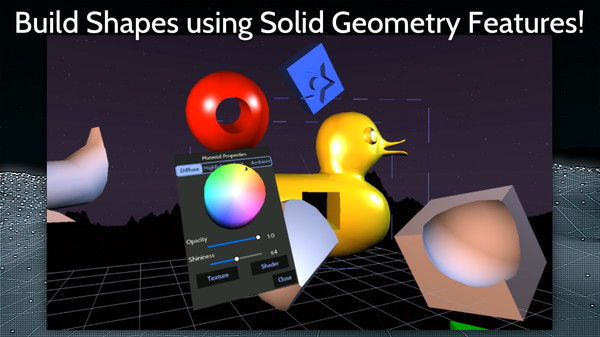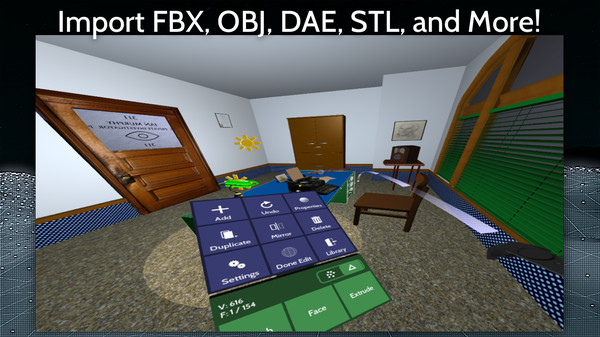Published by Verto Studio LLC
1. Whether you are mocking up a quick VR workflow, or designing production VR environments, this tool eliminates all of the pipeline complexity involved with getting 3D assets and content into VR quickly.
2. By including a traditional desktop-based 3D modeling mode, artists can move into VR at their own pace, and leverage the benefits of both modes as they navigate their way into this new technology.
3. About the SoftwareVertoStudio VR is a fully-capable 3D modeling studio designed to run entirely in VR! No mirroring or external software is required of any kind.
4. You can use it to import FBX, OBJ, DAE (and more) directly in front of you, then configure every aspect of the visual display of these scenes directly down to the individual polygons.
5. Using Verto Studio, there is no more guesswork in designing for VR.