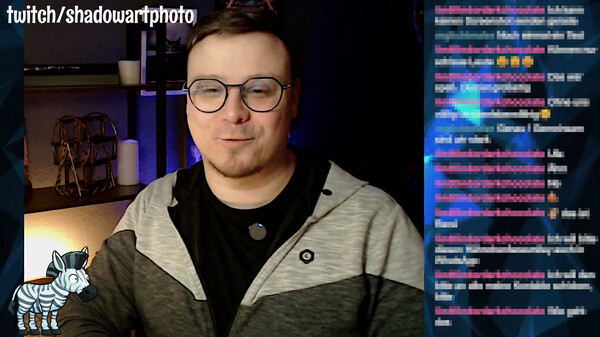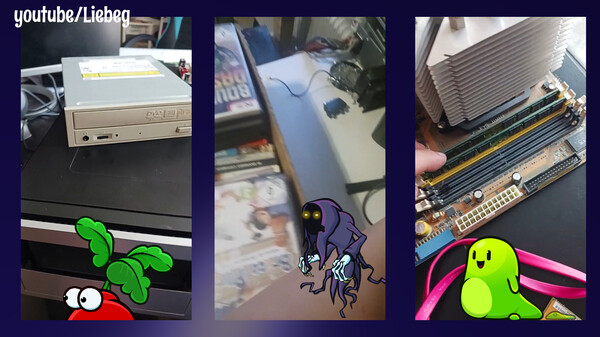Published by computer-knopf
1. Whether you are presenting your streams on Twitch to a wide audience or streaming on Youtube Live to your friends and followers, StreamAnimations allows you to make your broadcasts more entertaining.
2. From many selectable avatars to animated objects, StreamAnimations offers a variety of features to personalize your live streams and engage your viewers.
3. StreamAnimations offers the possibility to establish a connection to your broadcasting software.
4. This connection allows you to add a fascinating touch to your live broadcast.