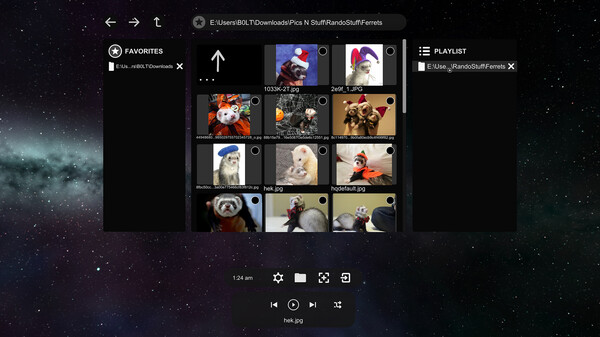
Published by Bolt-Scripts
1. AutoDepth utilizes a custom shader to raymarch the depth map and view images in crispy 3D quality and apply fun effects.
2. With a simple user interface that can be used with a mix of VR and non-VR devices, you can create a playlist of your images to browse as they're automatically stretched into 3D behind the scenes.
3. AutoDepth uses AI based depth map generation to give any image a new lease on life.
4. Take the experience even further with a set of interactive tools that allow you to engage with the imagery in unique ways you won't find anywhere else.


