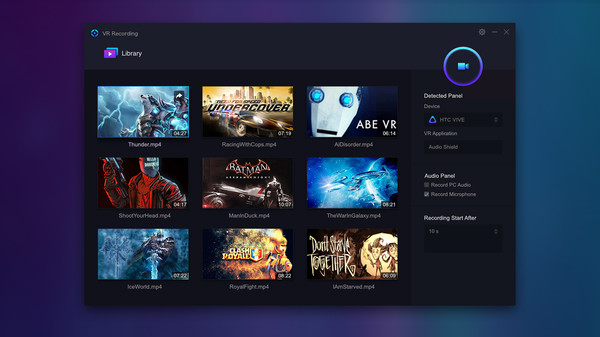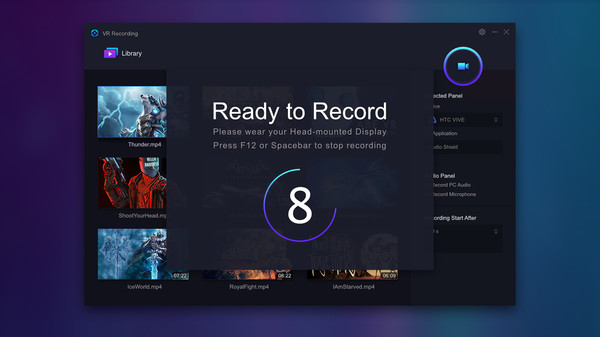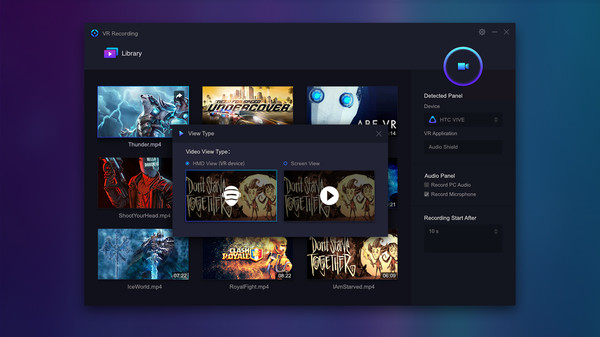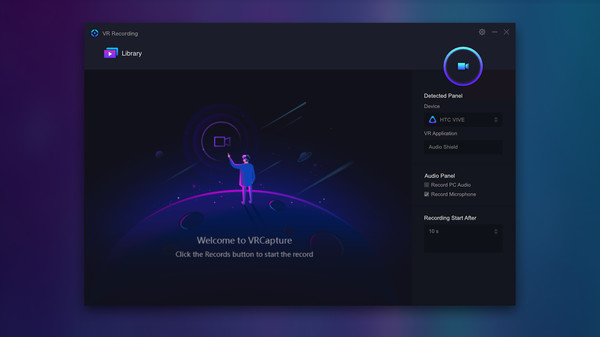
Published by XR Team
1. When you are playing VR games or running VR applications, you can record the full scene with VRCapture and create immersive videos for everyone.
2. * Note: We have found that F-Secure and BitDefender have misdetection virus alarm of VRCapture.
3. VRCapture is a totally free tool to create amazing VR videos.
4. Perfect for professionals and beginners, who really want to pull out great quality videos from vitural world.
5. VRCapture does not contain any virus or trojan.
6. The recorded video, which is immersive, can be played on your computer or through HMD.
7. We are contacting them to remove the false alarm.
8. Before the alarm removed, please add this program to the whitelist.
9. Click the Record button.
10. Also, YouTube-share option is available.