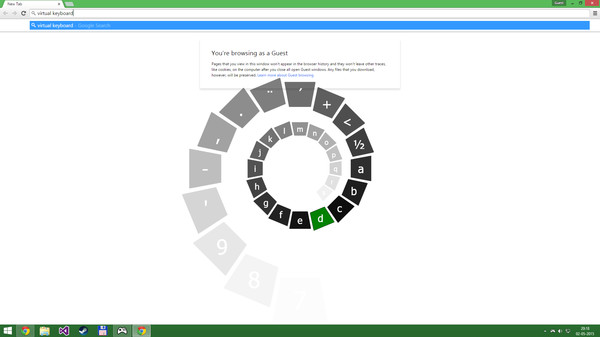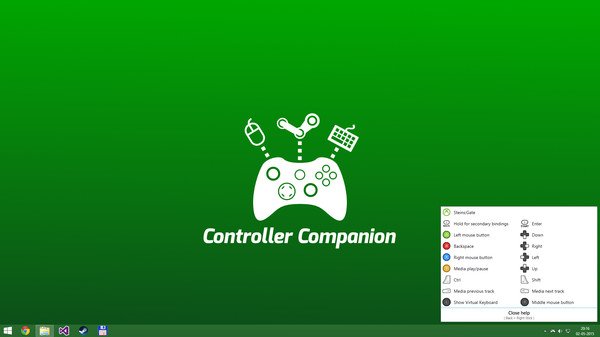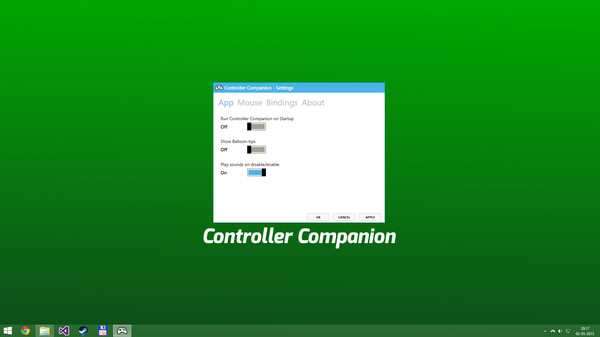Published by Koga Tech Limited
1. Control your music player with the controller using Y for Play/Pause and the shoulder buttons for Previous and Next track.
2. Controller Companion auto-disables for fullscreen programs, you can override it by holding back and start.
3. Controller Companion makes sure to stay in the background and use as few resources as possible.
4. No! Controller Companion will launch through Steam and then run in the background.
5. No, you can even set Controller Companion to automatically start when you start your PC.
6. When Big-Picture is not running, you can control the mouse with the left thumbstick and scroll with the right thumbstick.
7. Click the left thumbstick and you get keyboard input directly on the desktop with a nice arcade-style keyboard spiral.
8. No more getting up to muck about with mouse and keyboard to launch the game you wanted to play.
9. Switch between your connected monitors or TV screens with the controller.
10. Never leave the couch when using a controller with PC.
11. Yes, it works with any controller that is supports XInput.