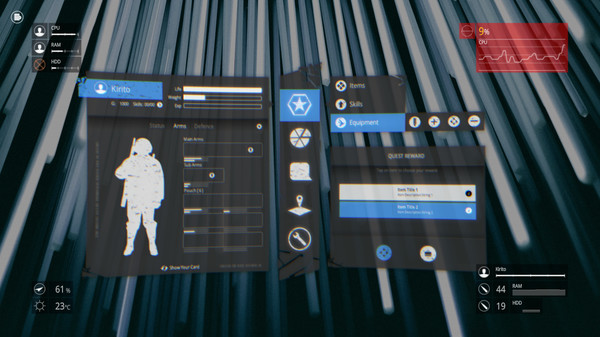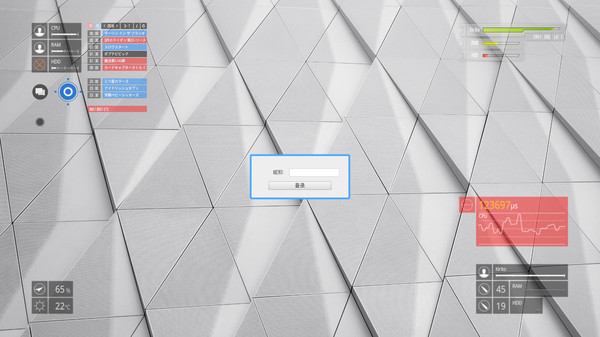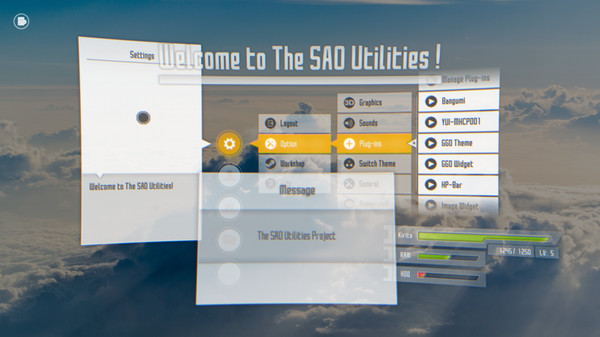
Published by Studio GPBeta
1. About the SoftwareSAO Utils provides you a customizable Full-Dive 3D app launcher with varieties of themes, desktop widgets and powerful utilities.
2. In built-in stereo mode, you can even browse multiple web pages in the same time inside the cool launcher virtual space with stereo displays.
3. Final release is likely to be done a year later, and free to play on new store page of Steam.
4. On the opposite, you could customize any parts of the launcher menu and desktop widgets.
5. This store page is selling the donation version of SAO Utils.
6. You could enjoy the features such as workshop and self update provided by Steam.
7. This project is still under development, any ideas are welcome to Discussions.
8. and decide whether is worth donating this project.
9. It's NOT a system theme tool, and will NOT provide any wallpapers.
10. This software may be NOT friendly to some novices.