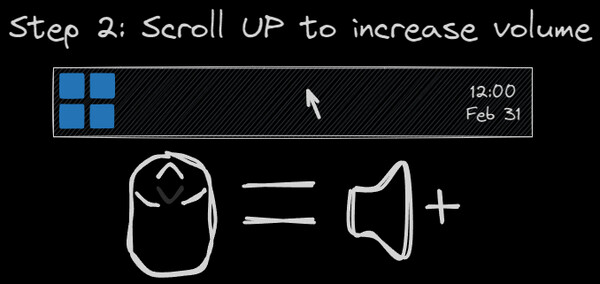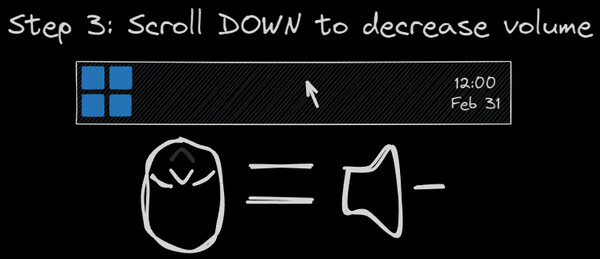Published by EdsWindowsMods
1. Has your friend ever sent you an annoyingly loud video that you wanted to mute instantly? Well now you can, as JustScroll has an "emergency mute" that will mute your volume instantly as soon as you scroll your volume down fast in a panic.
2. - Volume Adjust: hold the Windows key and scroll to adjust your volume.
3. You could be watching a video, playing a fullscreen game or talking with friends, you no longer have to minimize anything or lose focus by going through convoluted menus every time you want to adjust your volume.
4. - Volume Adjust: position your cursor on the taskbar and scroll.
5. JustScroll offers a modern look and feel that fits right with the contemporary Windows environment, as it supports both dark and light Windows themes in regards to its tray icon looks.
6. All you have to do is either hold the Windows key and scroll, or simply bring your cursor to the taskbar and scroll.
7. Because of how intuitive changing your volume with JustScroll is, it will feel like second nature in no time.
8. For the many that have an obsession with volume numbers, hold the left mouse button for a more precise adjustment of the volume.
9. Change the volume of your system in an intuitive way by scrolling with your mouse.
10. - Mute: hold the Windows key and middle-click with your mouse to mute.
11. Control your volume with just one hand in an intuitive and easy way.