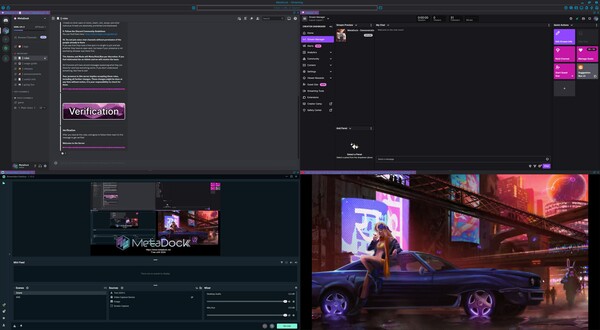
Published by Gammal Software, Inc.
1. Introducing MetaDock, a productivity hub that will transform how you manage your workspace! Get ready to upgrade your multitasking skills with this tool designed to boost productivity and streamline your workflow.
2. Introducing MetaDock, a tool designed to enhance your digital workspace experience.
3. Divide your screen into sections effortlessly effortlessly switch between workspaces and enjoy the convenience of logging into multiple accounts on a single website at the same time.
4. MetaDock simplifies your tasks by bringing them all in one place like having multiple screens without the hassle of extra hardware.
5. Dock your apps and games, for access creating a personalized workspace that matches your workflow.
6. MetaDock is here to revolutionize how you work and help you achieve productivity.
7. Please note that MetaDock is currently in the beta phase and we highly value your feedback to help us improve the app.
8. Personalization is key! Customize your layouts to match your preferences save them for use and share them with friends and colleagues to boost collaboration.
9. Boost collaboration and team productivity by leveraging MetaDocks features.
10. Your insights and suggestions play a role, in shaping the future of MetaDock.
11. With MetaDock you can dock your apps.


