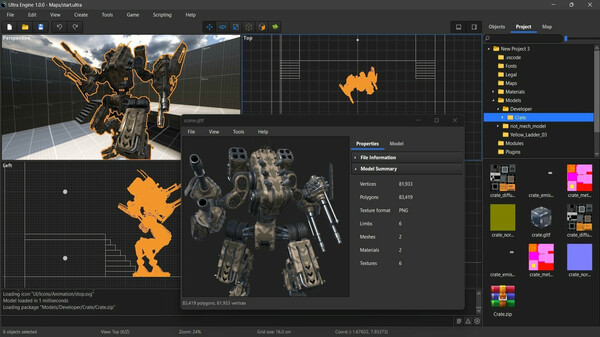
Published by Ultra Software
1. Have you ever tried to develop a game, only to have the framerate get slower and slower as you add more content and features? This is especially problematic in virtual reality because low framerates cause motion sickness and can make your game or experience unplayable.
2. Documentation is extensive, with hundreds of code examples demonstrating how to use graphics, physics, raycasting, pathfinding, and other systems to build games and VR applications.
3. Your game code runs on its own thread, so there's no performance penalty for using an interpreted language.
4. Ultra Engine provides an easy-to-learn programming API that can be used with Lua, integrated into Visual Studio Code.
5. You will never be charged royalties or install fees for any application you make.
6. What you create is yours to play, sell, or give away.


