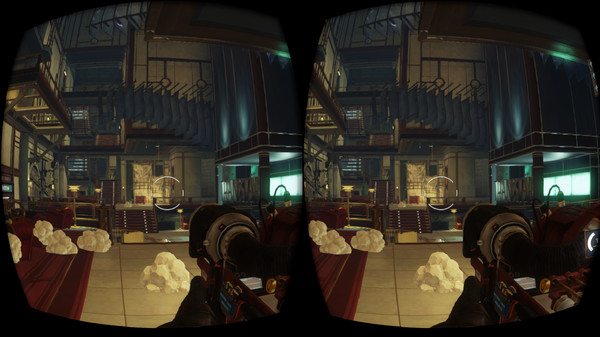
Published by Nero AG
1. Nero GameVR supports playing of third-person games using Immersive Screen Mode and first-person games in 360.
2. Nero GameVR is an app that lets you play non-VR games in an immersive environment with your Oculus Rift or HTC Vive.
3. Nero GameVR supports most of the popular games on the market today.
4. However, only the games listed below are the ones that have been fully tested and certified by our in-house game experts.
5. It converts the displayed image to an out that enables game viewing using your head mount devices.
6. Please feel free to contact us if you encounter any issues during game play.


