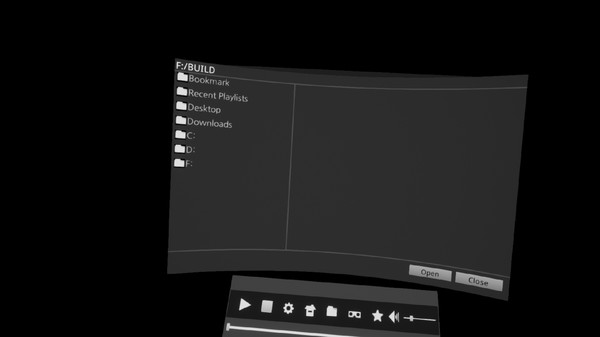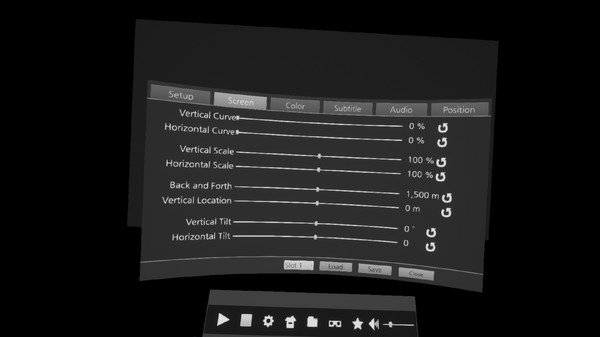Published by SimppleGames
1. If the folder path and file name are not English, the subtitle file can not be read.
2. If the name of the subtitle file is the same as the name of the media file, the subtitle is recognized automatically.
3. When a subtitle file is run, it automatically plays the media if there is a media file with the same name.
4. When you click the folder icon in the File Explorer, the folder shortcut icon is added.
5. Other existing VR programs were developed with the old version of Openvr SDK and removed the chaperone.
6. A high-performance VR media player that can play media files greater than 4K.
7. If you have a high-performance GPU, you can play files with a QUHD (7680 × 4320) resolution.
8. Supports UHD 3840 × 2160, QUHD 7680 × 4320 video.
9. Internal access is not available at this time for safety reasons.
10. If there's anything uncomfortable, please leave a message on the bulletin board and I'll check it out.
11. 3D Stereoscopic image Side-By-Side, Top-Down support.