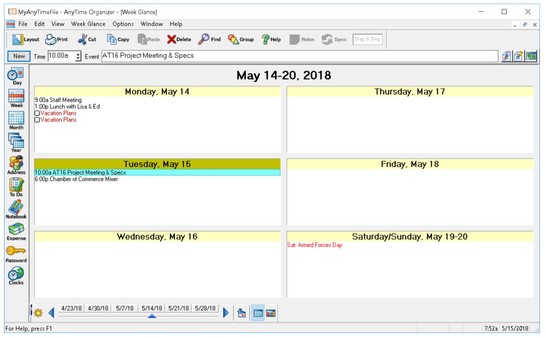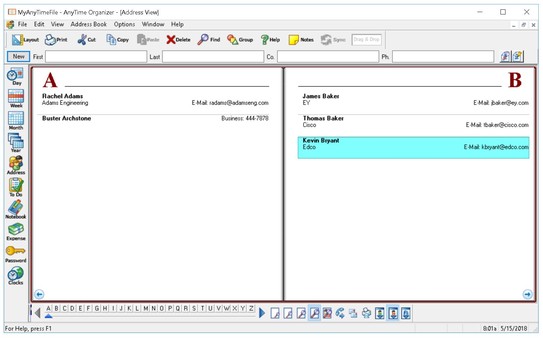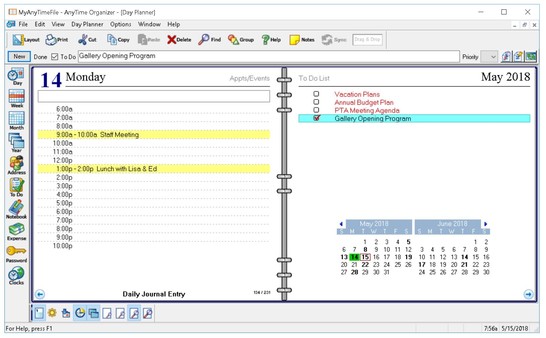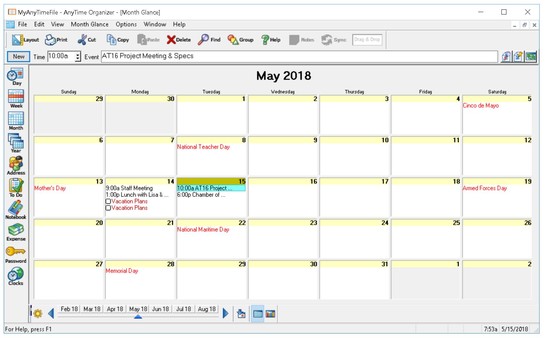
Published by Individual Software
1. AnyTime Organizer has all the powerful tools you need to organize your personal and professional life! The friendly and simple interface makes it easy to access the Calendars, To-Do lists, Contacts, Notebooks, Passwords, Expenses, and hundreds of design combinations for printable calendars.
2. • Take advantage of exclusive layouts like Weekend Planner, 3-Day Travel Planner, and Tri-Fold Address Book.
3. • Exclusive layouts include Weekend Planner, 3-Day Travel Planner, and Tri-Fold Address Book.
4. Let AnyTime Organizer help you organize your life and you will see why more people choose AnyTime over any other brand of organizer software.
5. Organize your calendar for work, personal, or other groups.
6. Increase your productivity and prioritize and manage your To-Do lists.
7. Schedule events, calls, tasks and appointments.
8. Create a PDF of any layout and e-mail your schedule to others.
9. Keep a detailed record of every contact.