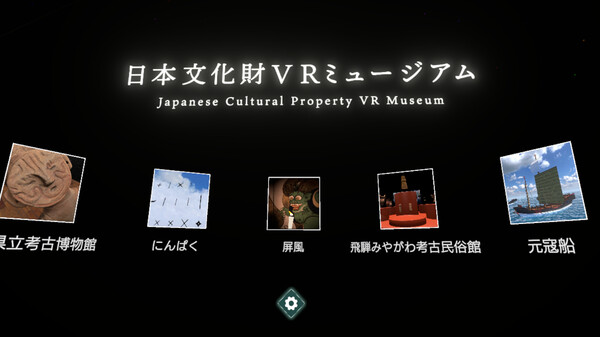
Published by xeen Inc.
1. In real life, these assets cannot be touched and can only viewed in situ, but in this virtual museum you can "hold" them in your hands and freely view them from all kinds of angles.
2. In Japanese Cultural Property VR Museum, you can “hold” various cultural assets from across Japan and view them up close at your own leisure.
3. You can hold them right in front of your eyes and even see them from the inside! You can also make use of a flashlight, a magnifying glass and a cross-section viewer to observe the objects in ways that are impossible in the real world.
4. Cultural assets are modelled in ultra-high definition 3D using photogrammetric technology.
5. There are currently five areas available, each exhibiting precious cultural assets that you can “touch”.


