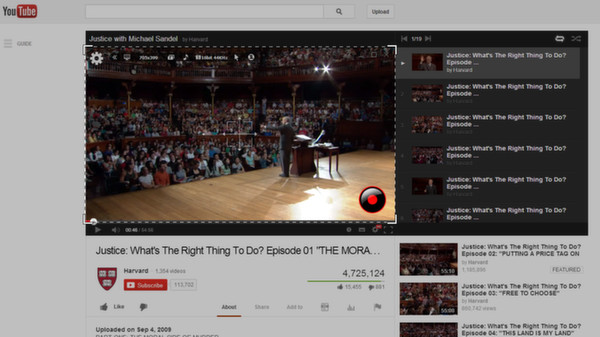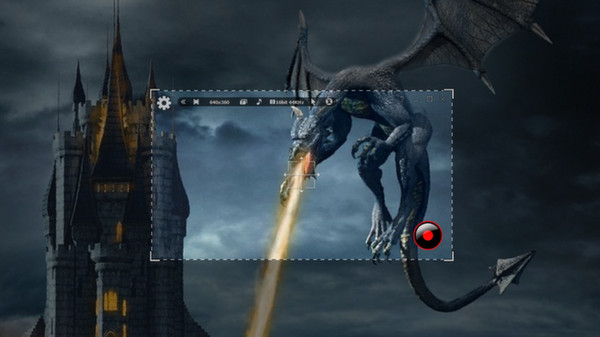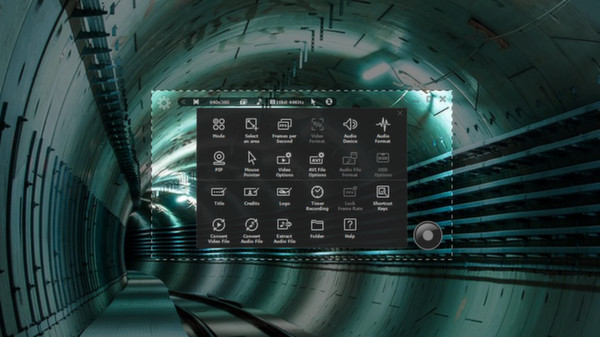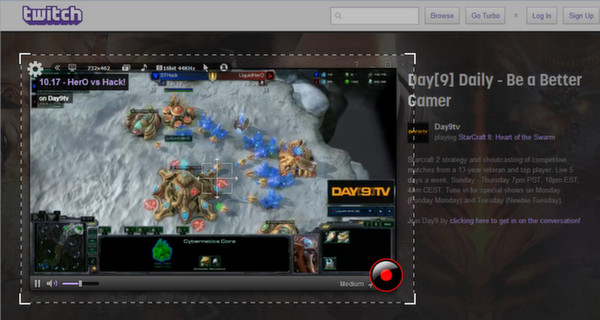
Published by Rsupport Inc.
1. liteCam HD is windows recording software that can capture anything on your computer screen such as twitch.tv live stream, Skype video calls, online lectures, webinars, news broadcast.
2. liteCam HD has 3 different recording Mode, Screen Recording Mode, Video Recording Mode, and Audio Recording Mode.
3. Also, with liteCam HD you can create tutorials, demos, and presentation.
4. liteCam HD Official Website: Why you need liteCam HD? A.
5. Just set the Timer recorder, then automatically turn off the computer when it ends.