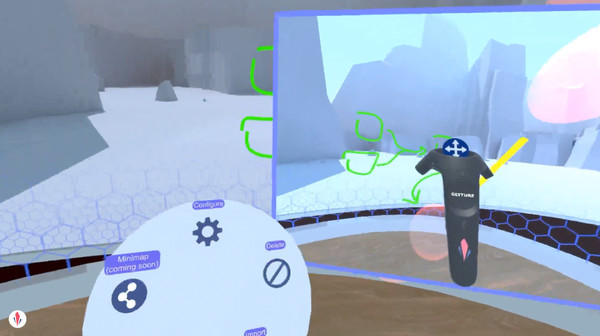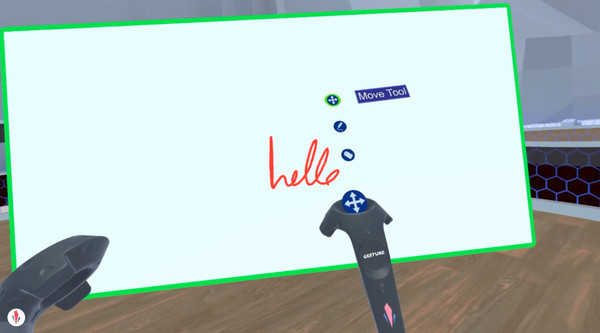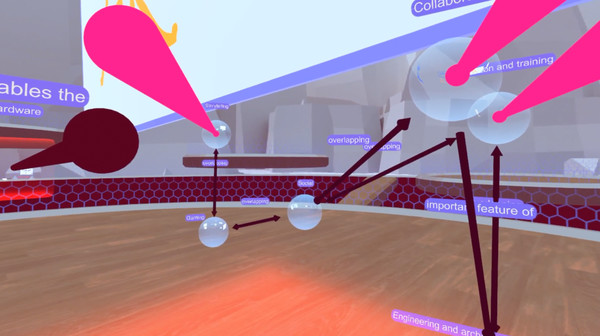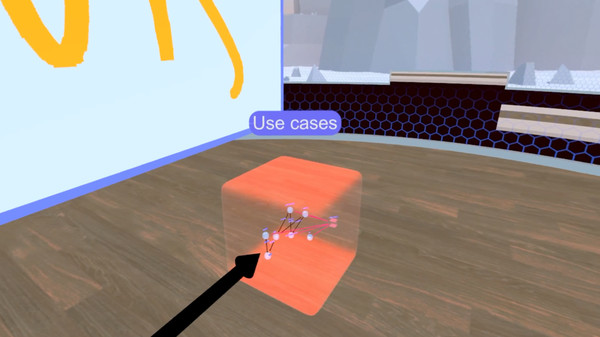
Published by Altar Virtual Technologies, Inc.
1. Show is a productivity tool built around the science of spatial thinking! We envision what it would be like to take a thought out of your head and hold it in your hand.
2. Brainstorm more effectively by capturing the details of your ideas with our Spatial Thinking tools.
3. Pitch your ideas by visualizing them in an interactive spatial format.
4. Organize your information and ideas with nestable worlds, called Bubbles.
5. Remember more by forming spatial memories of your information.
6. Increase creativity by mapping and organizing ideas.
7. Save and Load your brainstorms, roadmaps, presentations, and more.
8. Screenshot all of your work in VR.
9. Import images, .PDFs, and .OBJ files.