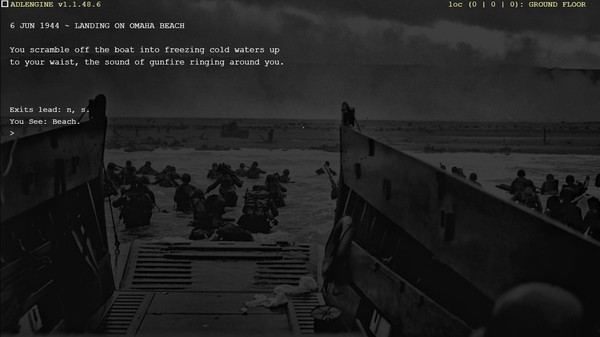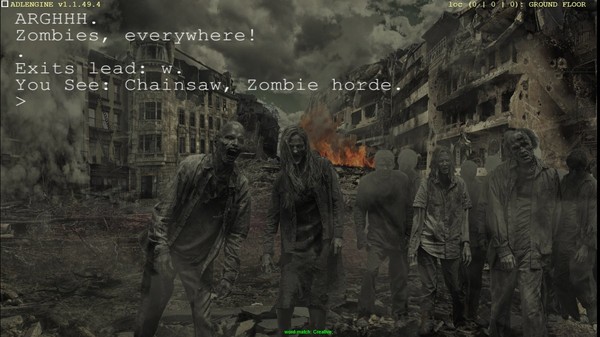Published by Liam Twose
1. ADLENGINE features an easy to use scripting language allowing you to construct anything you can imagine simply by describing it; offering both Freedom of Play and Freedom to create.
2. Complete with world editing commands; create worlds, games and puzzles that you can share or play with others all in real-time.
3. The Adliberum Engine allows you to create text adventures, muds and text-powered roleplaying games.
4. For educational licensing options for adlengine please contact us at freedom (at) adliberum (dot) com.
5. Please note: you are free to use adlengine to distribute games made in adlengine for free or pay-what-you-want.