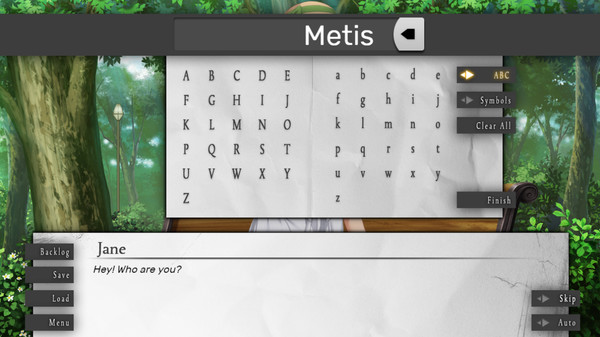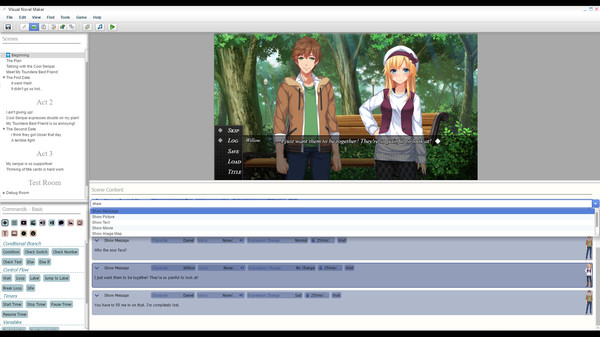Published by Degica
1. Degica is pleased to announce their latest installment to the 'Maker' series of game development tools, Visual Novel Maker.
2. A revolutionary new tool for Visual Novel Creation aimed towards aspiring artists and writers to bring their stories to life.
3. Please let us know what you thought of Visual Novel Maker.
4. About the SoftwareVisualize, Create, Share.