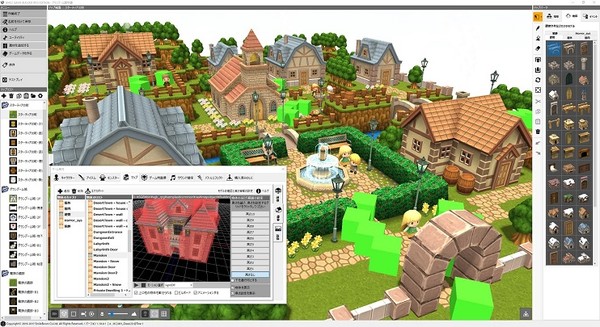
Published by SmileBoom Co.Ltd.
1. Programming is NOT a required skill! All necessary materials are included such as 3D models, graphics, music and more.
2. SMILE GAME BUILDER is a game making software.
3. Once you place a character on the Editor, these kinds of window will appear.
4. These below images are other sample maps in the Editor.
5. To see how the events turn out or how well the balance of the game is.
6. Of course, the player has to have wonderful items to go through the journey.


