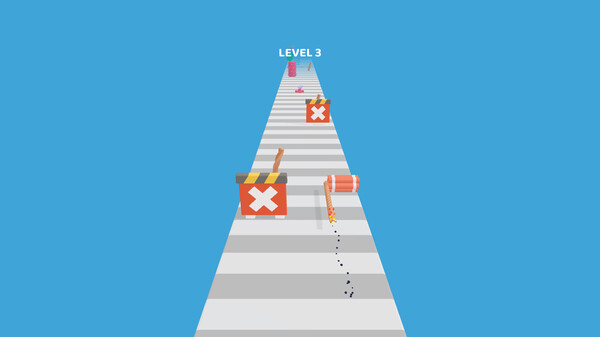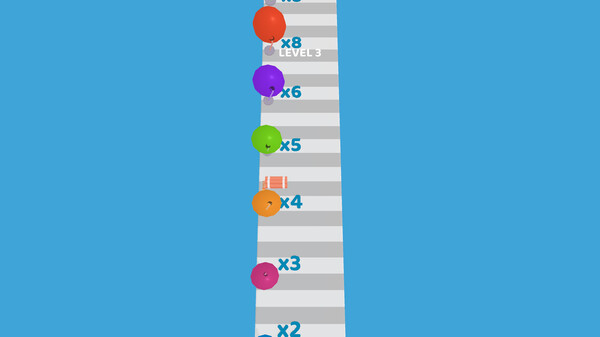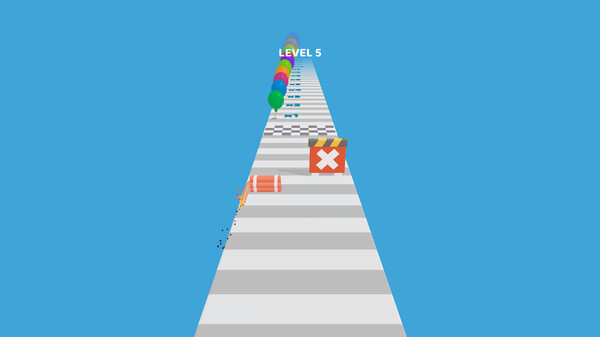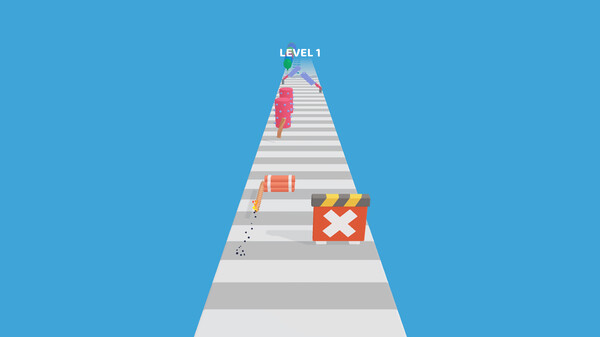
Published by Atomic Games
1. "Dynamite It!" is a fast-paced and explosive game that challenges you to guide a dynamite stick to the end of the level before it explodes.
2. In this game, you play as the dynamite stick, and your mission is to collect as many strings as possible to keep the dynamite from exploding before you reach the end of the level.
3. "Dynamite It!" features a variety of different levels, each with its own unique challenges and obstacles.
4. From walls and barriers to traps and hazards, you'll need to use your quick reflexes and strategic thinking to navigate the obstacles and reach the end of the level.
5. As you make your way through the level, you'll encounter a variety of obstacles and impediments that will try to stop you in your tracks.
6. As you progress through the game, the levels become more and more difficult, and you'll need to use all your skills and abilities to succeed.