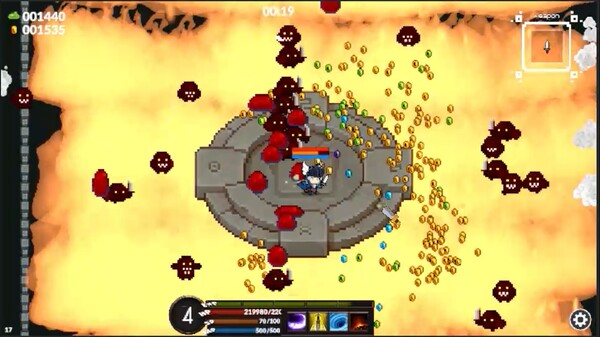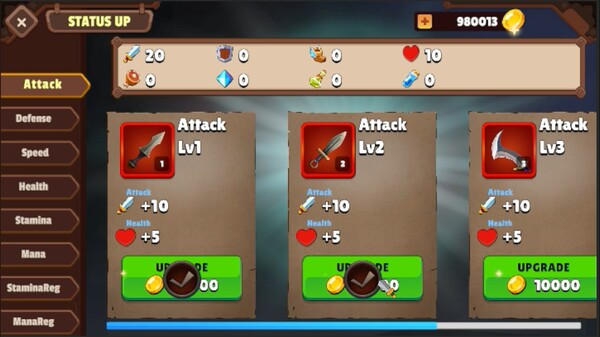Published by AquaRegia31.App
1. In this installment, passive skills have been added, weapons can be exchanged, and various gimmick stages have been introduced, making the game even more user-friendly than its predecessor.
2. Diverse monsters inhabit each stage, and clearing all stages requires defeating the respective bosses.
3. "Sword Smash 2" is an exhilarating top-down 2D action game that introduces new elements from its predecessor, Sword Smash.
4. Numerous monsters appear, and defeating a specific number triggers the appearance of a boss.
5. Equipping various passive skills such as attack, defense, and support can give the player an advantage.
6. Touch the clear portal that appears after defeating the boss to clear the stage and proceed to the next one.
7. Take control of the player character and aim to defeat numerous monsters and bosses.
8. Accumulate "Mana" to unleash powerful active skills.
9. Defeating enemies yields experience points.
10. Strengthen the player through level-up bonuses.
11. Normal attacks with left-click.