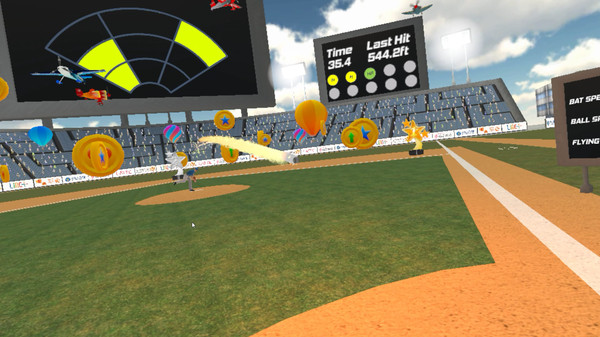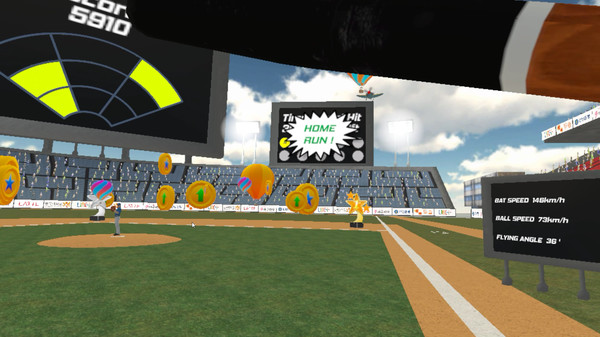Published by HomerunBall
1. Does the ball keep gets missing? Or does the ball throwing keep hits the bat? Raise the gauge either by shouting to the VR device, or shaking the controller! Special skill will be activated once the guage is fully charged.
2. Player without VR HMD throws balls toward the monitor, and the other one with VR device hits the incoming ball.
3. You can either play the game alone with an AI pitcher, or with another player using a single device.
4. The size of the strike zone automatically changes based on the player with VR device's height.
5. Two players can enjoy the game with using single VR device.
6. AI pitcher throws random balls toward random area of the strike zone for 60 seconds.
7. Each player uses one vive controller.
8. 'GGANG!' is a virtual reality baseball game.