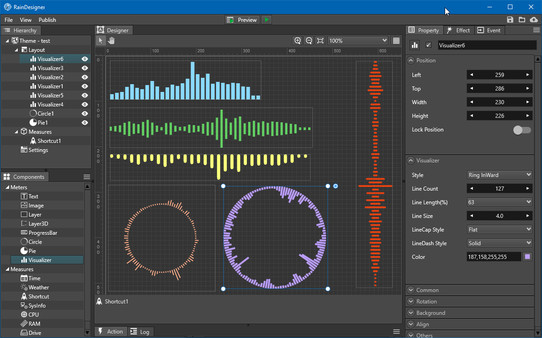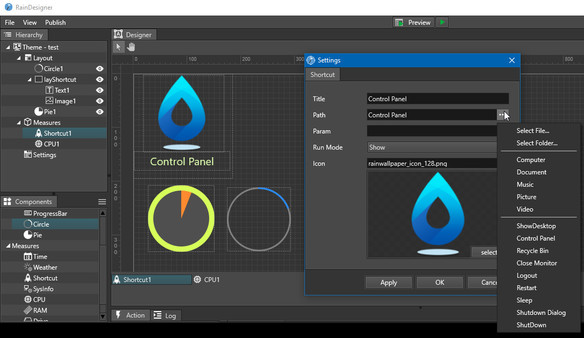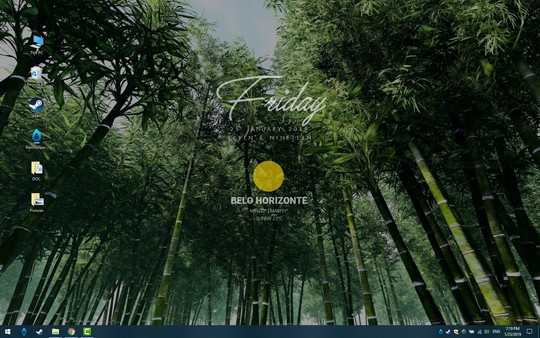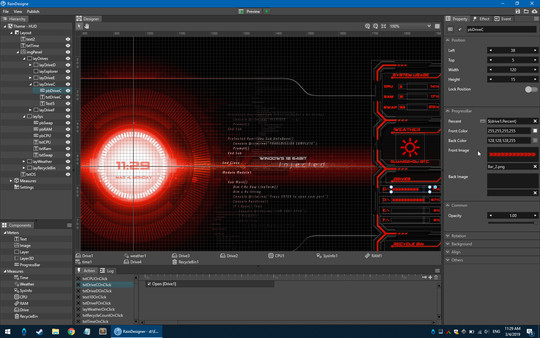
Published by RainySoft
1. Just complaining in the review and then giving the bad review can not solve any problems, thanks for you help.Make Your Wallpaper Yours!RainWallpaper is a powerful customizable live wallpaper engine that allows you to easily create wallpapers containing videos, web pages, clocks, weather, text, images, etc.
2. This means that your graphics card drivers may influence the way videos look.You need to reset the video options in your graphics control panel for your Nvidia/AMD/Intel graphics card to fix this.
3. If your drivers do not offer you to perform a clean re-installation, first uninstall your old drivers and then install the new graphics card drivers.
4. You can also reinstall the driver and choose to reset all settings ("clean re-installation") to do this, this is possible with Nvidia's drivers, for example.
5. RainWallpaper uses hardware acceleration for videos for optimal performance unlike most video players.
6. via the built-in WYSIWYG visual designer with minimal CPU and RAM usage.
7. If you have a laptop, make sure to reset it for all of them.
8. Make sure Windows Media Player is installed and open the wallpaper video in Windows Media Player.