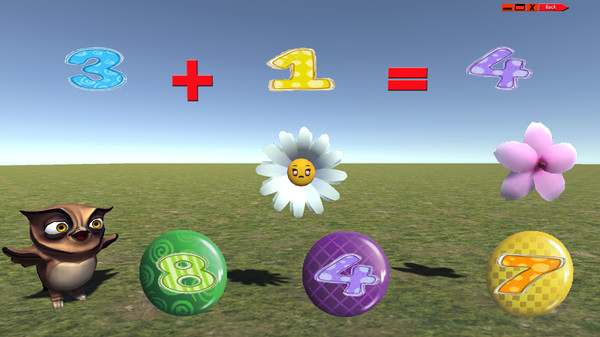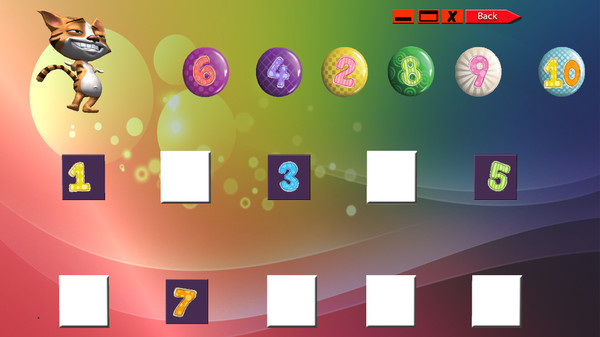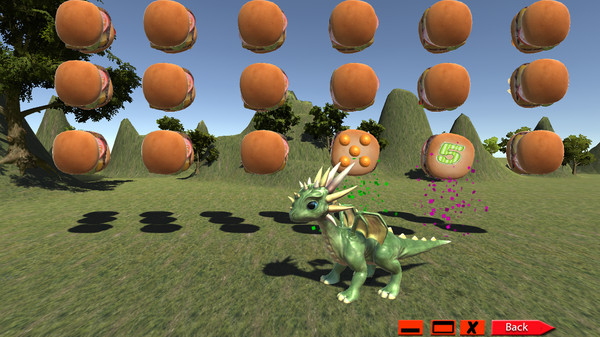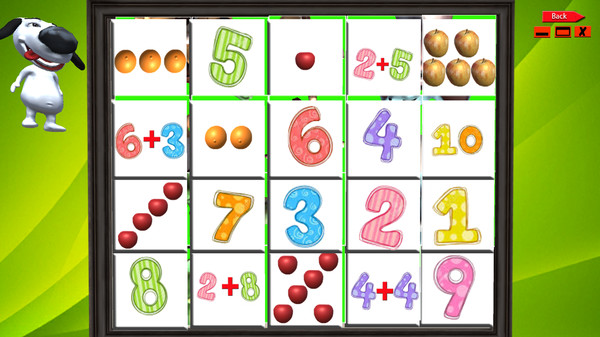
Published by Shark Software
1. "Match Number to Quantity" the child must count the number of hamburgers and choose the right amount.
2. In Match Quantity to Number the child must drag the number of fruits to the basket and then click on a button flag when finished.
3. In "Puzzle" the child must select two matching pictures: the number of objects and the corresponding number and flip them.
4. In "Addition" the child must calculate additions of two given numbers and then choose answer.
5. In "Subtraction" the child must calculate subtraction of two numbers and then choose the answer.
6. showing in white rectangle and after the fruits disappear he must choose the number.
7. fruits in the basket and click the number accordingly.
8. And "Match Quantity to Number".
9. sequence of numbers in ascending or descending order.
10. When two pictures are flipped they are exposed showing part of the puzzle.
11. EduNumbers is an educational software for children in the age of 3-6.