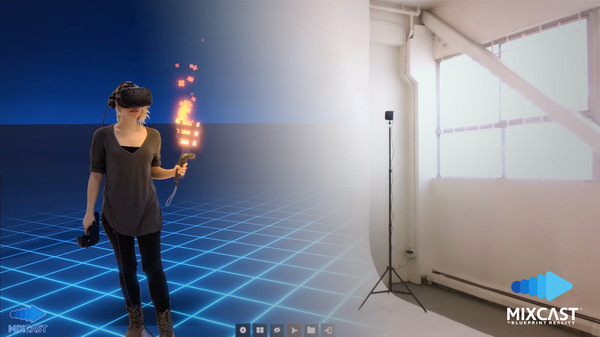
Published by Blueprint Reality
1. Getting started is easy; MixCast Studio will guide you through each of the three setup steps (Camera Selection, Background Removal, and Camera Alignment) so that you can start creating MR content within minutes.
2. You can download and integrate the MixCast SDK for free! Integration adds your title to the growing family of MixCast-compatible titles, and guarantees the best possible mixed reality results.
3. Whether you’re in a green screen studio, a busy conference booth, or your own living room, MixCast has a background removal option that fits your setup.
4. (The best part: our devs are happy to help you out with questions or integration steps!) Download the SDK free from our website, and join the official Discord to chat with our devs.
5. MixCast is the best way to create, share and broadcast mixed reality content to any audience, with almost any equipment, VR app, or filming environment.
6. Once calibrated, MixCast can communicate with almost any Unreal or Unity VR application to enable real-time mixed reality streaming and recording.
7. As of 2.0, we now also offer expanded capabilities with depth cameras! See our website for a complete list of compatible hardware.
8. With the all new WildKey™ feature, you can now remove your background with or without a green screen.


