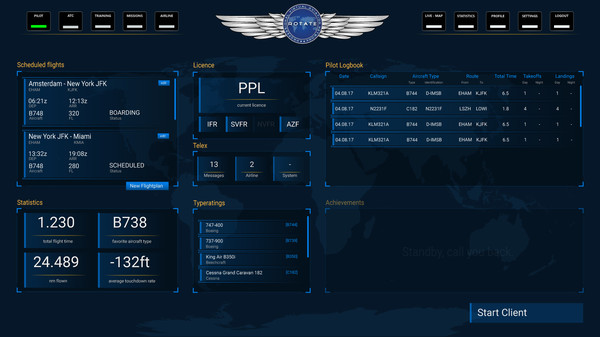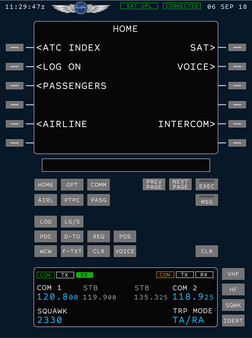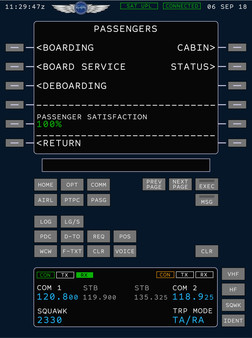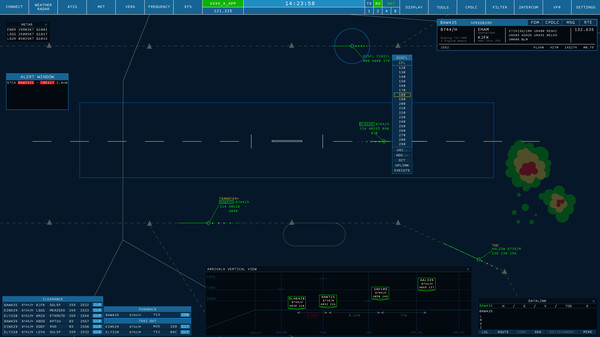
Published by Rotate PVAN
1. Rotate Network is a platform which connects virtual pilots and virtual air traffic controllers to forge a truly unique experience for all virtual aviation enthusiasts.CommunityJoin us in flying together and learn how to manage an airspace as an air traffic controller efficiently.
2. Connect with real virtual pilots and see their every move from takeoff to landing.FeaturesATC ClientBecome a skilled Air Traffic Controller with our real-world ATC tools.
3. We’re talking about virtual passengers, realistic voice transmission, pilot logbook, CPDLC, statistics and more.
4. With a multitude of advanced features, our ATC Client assists you in every situation.Pilot ClientAs a pilot, fly freelance, join an airline or found your own.
5. Dive into the complex process of running the traffic of your airport or airspace.
6. Master the tools, perfect your method and experience the deep satisfaction of competence.
7. Take your flight simulator to new heights with a set of features built for enhanced realism.
8. Try new routes, complete missions and get outside of your comfort zone.