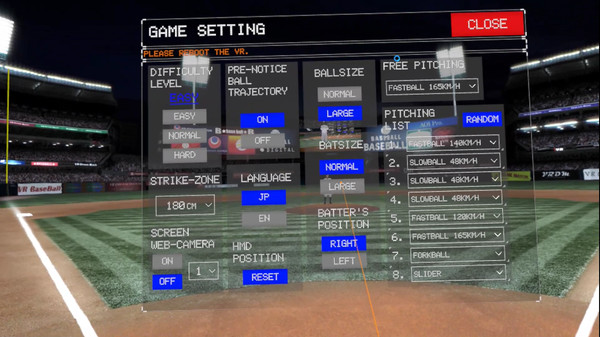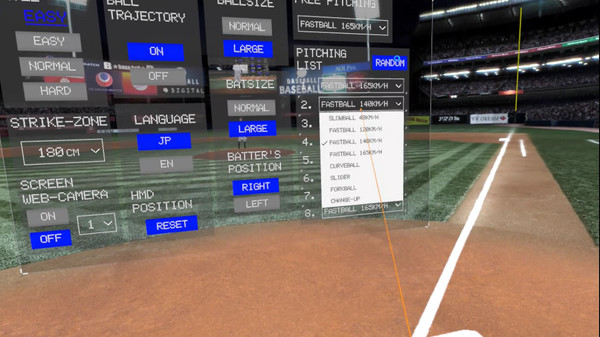Published by SOOTH Inc.
1. You can experience a real pitcher’s balls in a big league baseball stadium with realistic sensation as a catcher or batter.
2. Challenge a pro’s fastballs and breaking balls as a batter and catcher! With true hitting/catching sensation.
3. ・Aim for home run ! You can experience pro pitchers’ various pitch types, such as straight ball, curveball, splitter, etc.
4. VR Dream Match Baseball is experience to challenge Big League pitchers.
5. ・Takes place in a stadium setting creating a true sensation.
6. You can also enlarge the size of the bat or ball so that you can hit the ball more easily – a feature you could enjoy only in the digital world.
7. You can shuffle pitch types from the menu or button operation.
8. ・When you hit a home run, grand fireworks and great cheers will bless you.