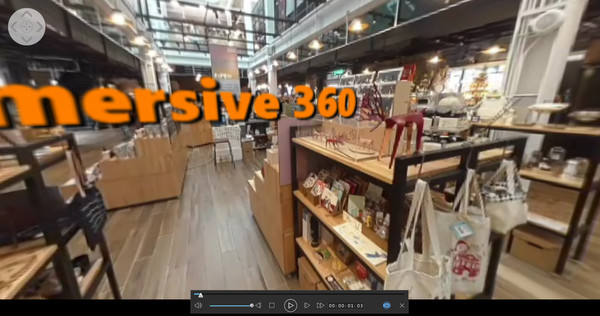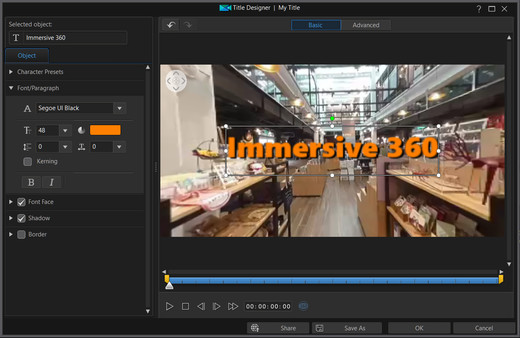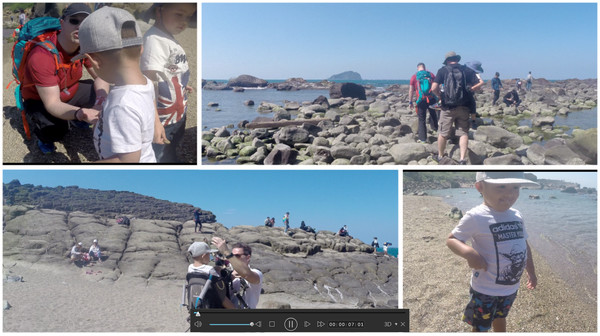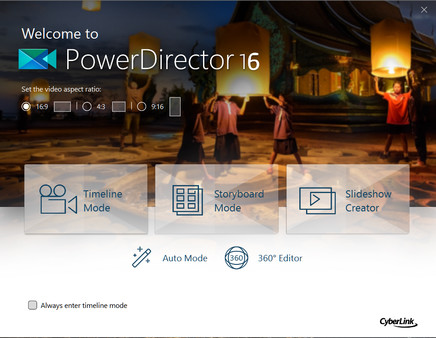
Published by Koch Media
1. About the Software PowerDirector For Family Memories Easy Express Project templates, new Color Match & Look-up Table support, plus MultiCam editing will have you creating amazing memories to cherish and share for years to come.
2. PowerDirector For Travel Bring together all of the unforgettable moments from your holidays in one impressive video with the all new Collage Designer, and make it all look amazing with TrueTheater Color.
3. The Action Camera Center combined with commercial-grade 360-video stabilization will ensure your videos are all action.
4. PowerDirector For Action Make PowerDirector the next accessory for your action camera.