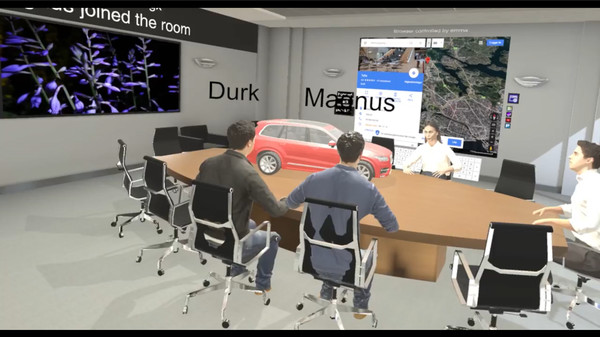
Published by Telia
1. When your participants enter the same room name, they join the VR conference.
2. Take an 360 image with your mobile or e.g. Ricoh Theta, and bring your meeting with 1-click to a completely new environment and keep communicating.
3. No matter if it is another conference room, a new car model or a beach.
4. It opens up a large TV for all the other participants, right in front of them, so they can see your world.
5. Agenda, Powerpoint, Maps, Google documents, Excel, Trello, Jira.
6. Almost any modern tool, document or presentation can be viewed through a browser.
7. No matter if they join on their iOS, Android or PC with Vive or Oculus.
8. Hint: copy the url of the presentation before - then 1-click present.
9. Upload your 3D models of for example apartments, 3d CAD, city models and discuss them in a new way.
10. Walk up to the whiteboard and get to understand each other.
11. When you want to share something that can be viewed from your camera - you just do it.


