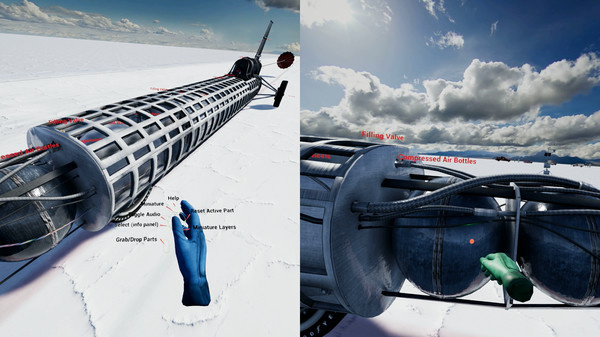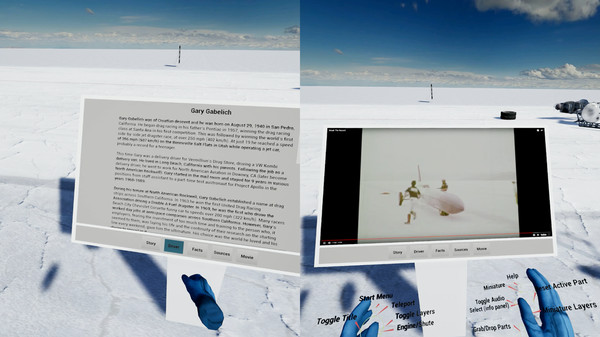Published by 3DA
1. About the SoftwareBlue Flame VR take you back in time to October 23, 1970 to Bonneville Salt Flats in Utah where the rocket-powered vehicle Blue Flame driven by Gary Gabelich set a new World Land Speed Record which lasted for more than a decade and became the first car in the history to achieve 1000km/h.
2. Blue Flame VR offers you the stroll through the authentic scenery of amazing Bonneville Salt Flats, allows you to admire the beautiful exterior of the rocket car and lets you look under the hood.
3. For those interested more in this topic, read the story behind the Blue Flame, remind yourself some facts, explore the unique 3D model of the vehicle or have just fun by watching the Movie.
4. You can sit next to the Gary Gabelich and enjoy the view directly from the cockpit.
5. This app is dedicated to all who have the power to design their own dreams and live them.
6. Celebrate the 47th anniversary of this memorable event.
7. Thats all in VR with high res textures.