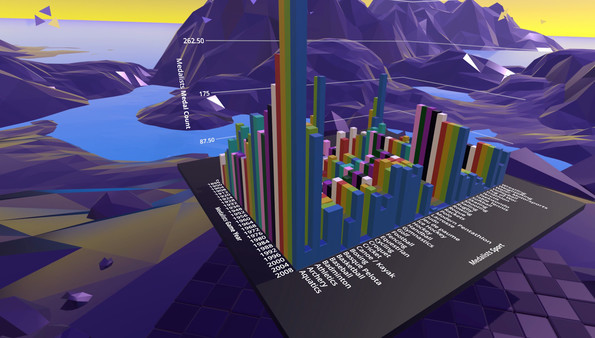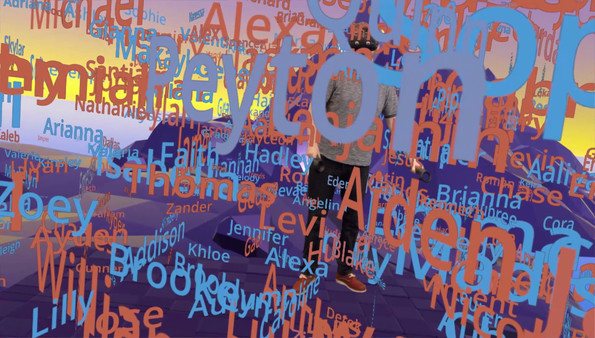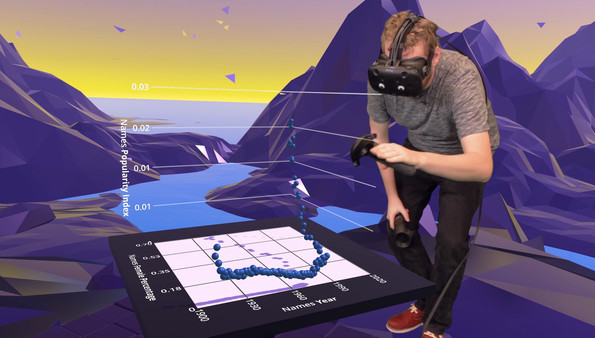
Published by Looker
1. LookVR is designed to work with Looker data, but you don't need to use Looker to try it out! Several fully explorable demo datasets are included for anyone interested in visualizing data in virtual reality.
2. Because it connects to the Looker API, all the data you have in Looker will automatically show up in LookVR, allowing you to explore your data in ways you never knew were possible.
3. LookVR is a virtual reality tool for exploring data from Looker.
4. Looker is a data platform that works with any data source for fast, actionable insights.
5. Looker is pushing the bounds of how people interact with their data.
6. If you have Looker, you just need to plug in your Looker API credentials to get up and running.
7. Imagine being able to literally walk through your data - now you can.