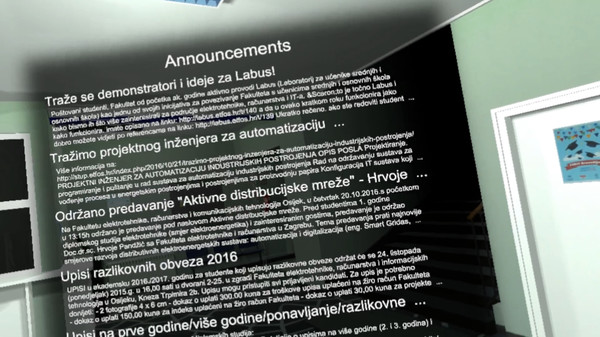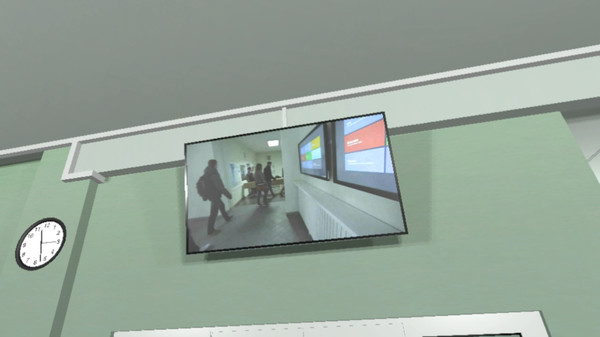Published by Fakultet elektrotehnike, računarstva i informacijskih tehnologija Osijek
1. FERIT Simulator aims to expand and bring VR closer to our students and promote Faculty of Electrical Engineering, Computer Science and Information Technology Osijek internationally.
2. The whole room is dynamic, featuring a TV which is showing our real promotional video and a clock that is showing real time.
3. Pressing the Application Menu button on the Vive controller, users can also read the newest announcements from our website.
4. The Simulator enables users to move around our entrance hall using roomscale and teleportation.