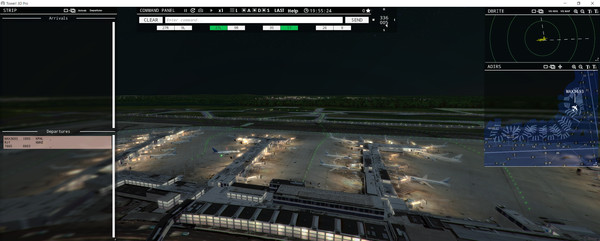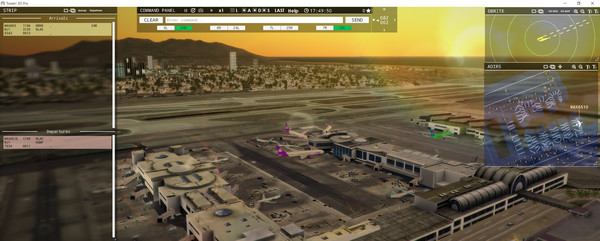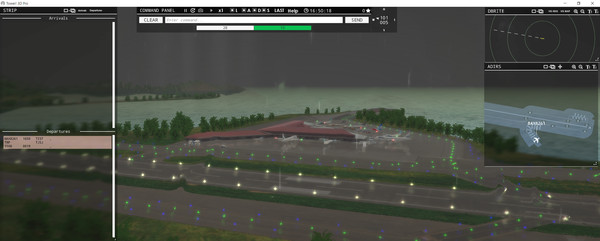Published by FeelThere
1. As a tower controller you must assure that it safe for a plane to enter or cross a runway, assign taxiway routes, when to stop and start movement, and clear aircraft for take off.
2. With a complex command structure, advanced AI and Speech Recognition technology Tower!3D Pro will allow you to experience of the thrill of being a real air traffic controller.
3. Tower!3d Pro provides you with flight strips, ground and air radar screens and a full 3D view of each airport.
4. Tower!3D Pro is a successor of the best selling Tower! 2011 airport tower simulator.
5. Your assignment is to guide aircraft of various sizes and capabilities to and from the active runway for landing and takeoff.
6. Tower!3D Pro is no arcade game.