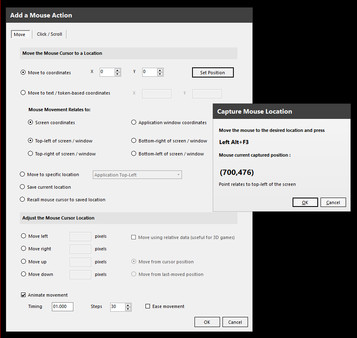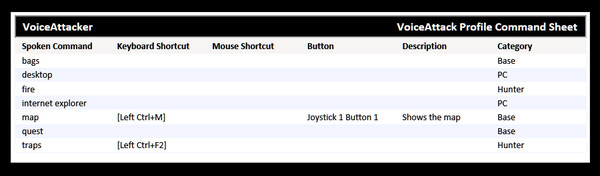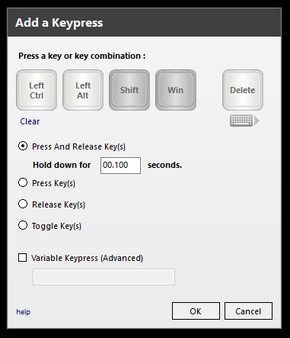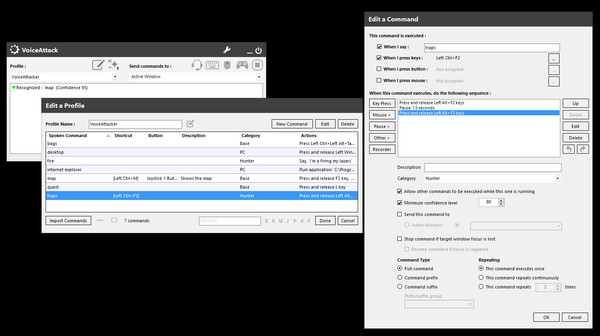
Published by VoiceAttack.com
1. VoiceAttack even works great along side your favorite voice chat apps like TeamSpeak and Ventrilo.Create Crazy-Powerful MacrosFrom simple, single key presses from a keyboard to mouse clicks to full-blown virtual conversations using text-to-speech, many have found ways to make their PCs easier and way more fun to use in unprecedented ways.Virtual Reality: The Time Is NowMany are pairing VoiceAttack with devices such as the HTC Vive, Oculus Rift and Leap Motion.
2. From games and applications, to robotics, to corporate data centers to home automation (and more), there's a good chance that you'll find the support you need to make your project as cool as you want it to be.Did I Mention Voice Packs?There are even professionally-crafted voice packs and profiles, such as those created by the geniuses at HCS VoicePacks for use exclusively with VoiceAttack.
3. The extra depth and immersive experience of voice control take virtual reality to a new level [especially when you can't see your hands].Play Sounds and/or MusicReceive audible confirmation from your commands or fire up a random selection from your favorite tunes.
4. You can pick random sounds from a defined list or even a directory full of .wav, .mp3, .aac, .ogg or .flac files.Not Just Voice Activation - Include Your HardwareInvoke your created commands with a click of one or more mouse buttons, the press of joystick buttons or a hotkey combo on your keyboard.
5. Take a look at just a few elements from VoiceAttack's substantial set of features:Control Your Games and simulators With Your VoiceAdd your voice as an extra controller with voice commands that YOU create.
6. VoiceAttack is THE PREMIER voice control and macro creation system for your Windows games and applications.
7. Use VoiceAttack to augment or even replace some of that expensive macro-enabled hardware you have been wanting to give away.Dynamic Text-to-Speech ResponsesGive your responses some personality by randomizing them or by using VoiceAttack tokens (inline functions) for some extra flair.
8. It's all there to help you design sophisticated commands to help make your life easier, or your opponents' lives more difficult.It's All About the CommunityVoiceAttack has a diverse community of supporters that take VoiceAttack into the many facets of Windows computing.
9. Give specific instructions to your space freighter, your race pit crew, your 'mech or your druid and give life and immersion to your games like never before.Also Control Your AppsLaunch and control applications with phrases you can actually remember.
10. Just check out the list of celebrity voices they have lined up - you are sure to recognize some or all of their wonderfully talented personalities.Try the DemoGive VoiceAttack a try with the VoiceAttack Steam demo.
11. You can even write, compile and share your very own functions using C# or VB .net code within VoiceAttack.