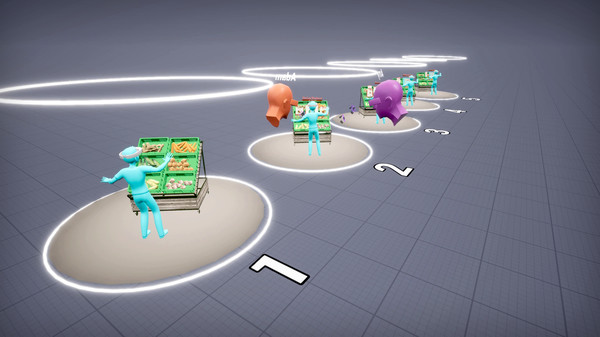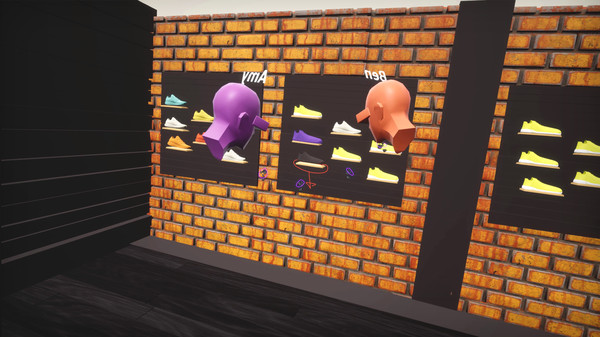Published by Sketchbox
1. Work together with your whole team in Sketchbox, and feel like you’re in the same room, even if you’re on different continents.
2. We built Sketchbox for designing experiences, exploring ideas and working with 3D content.
3. Sketchbox is the #1 Design and Collaboration tool for AR/VR.
4. Perfect for collaborative design sessions, presentations, and design reviews.
5. Sketchbox fits into your workflow so we support most 3D formats.
6. Use powerful creation tools to bring your ideas to life, and easily add annotations.
7. Explain complex interactions easily.
8. Instantly start a VR meeting.