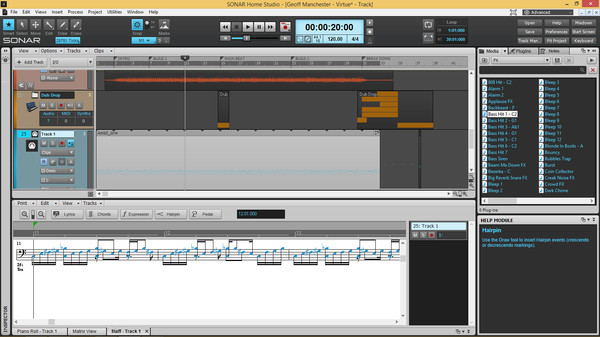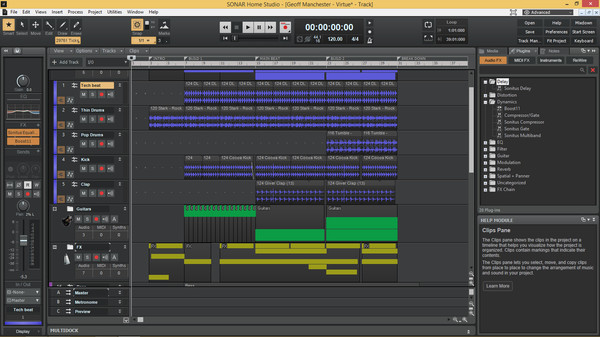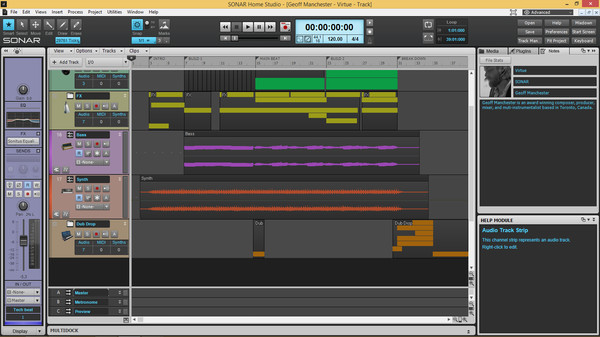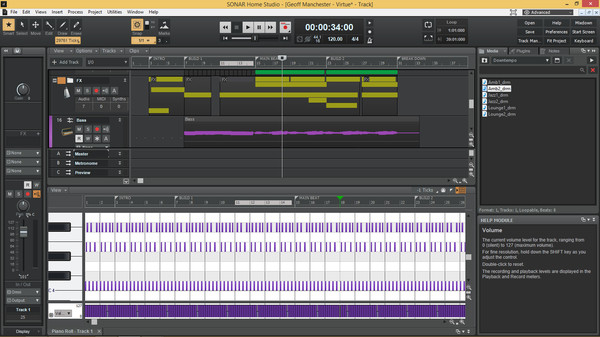
Published by Cakewalk
1. As part of SONAR’s lineage—the program that scored Call of Duty, MI:5 Rogue Nation, and powers countless hits—SONAR Home Studio benefits from the SONAR family’s years of refinement.
2. SONAR Home Studio does it all: Rock out with the TH3 Cakewalk virtual guitar amps, craft ground-breaking beats with the Step Sequencer, export samples to RPG Maker, and much more.
3. About the SoftwareTransform any Windows 7, 8, or 10 computer into your own personal music studio with all the tools, loops, instruments, and effects you need to create, edit, and mix great music.
4. Packed with tools and features used by the professionals, SONAR Home Studio is an ideal platform to get started in music production.
5. When you’re ready to create music—not just listen to it—SONAR Home Studio is ready for you.
6. SONAR Home Studio is a Digital Audio Workstation.
7. For more information on DAWs please read the STEAM DAW FAQ.