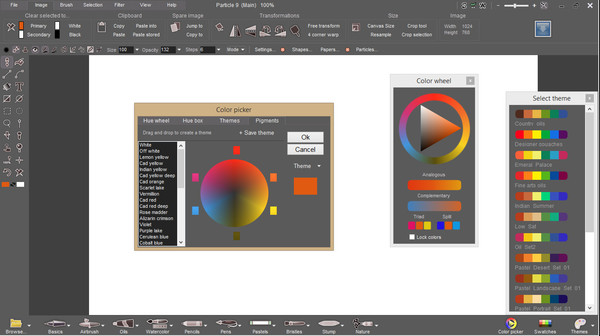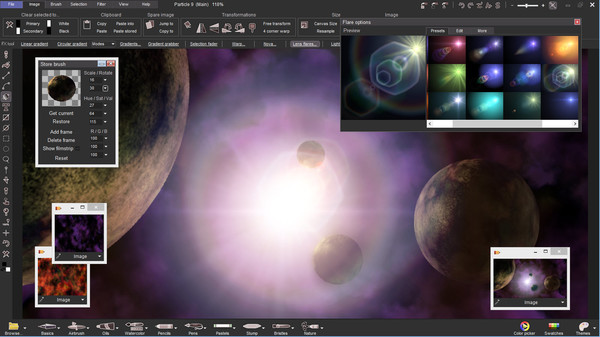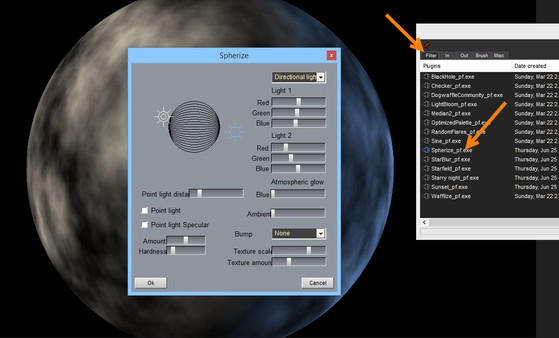
Published by KISS ltd
1. The Light͛ or entry-level version of the amazingly powerful PD Howler - the digital painting program for Windows, powered by Project Dogwaffle.
2. PD Particles 9 can be used to create image assets, do matte paintings, explore the forming of symmetrical or seamless patterns and textures, create user interfaces and much more.
3. It might be the light version, but it is still amazingly powerful and yet highly affordable.
4. You can move up to PD Artist 10 which adds more filters, 3D landscapes modeling and rendering.
5. As your creative skills grow, the PD series will grow with you.
6. It is a great companion to your existing 2D and 3D tools.