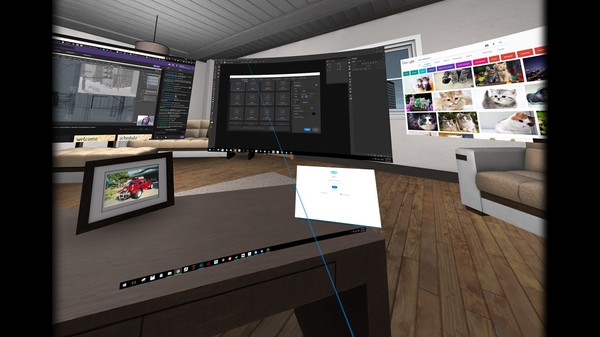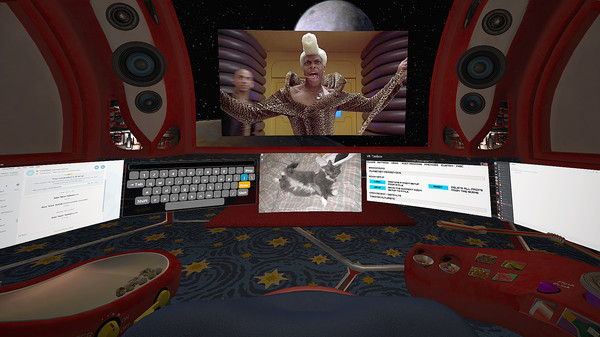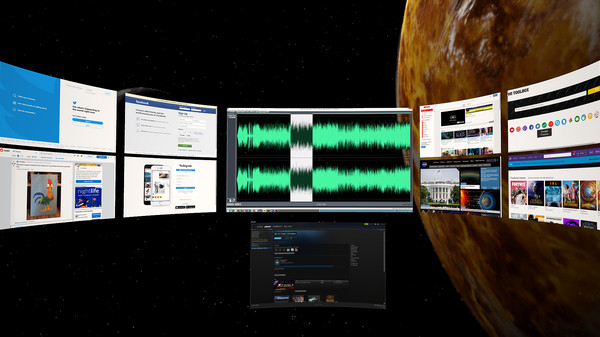
Published by MyDream Interactive Inc.
1. If an app detaches as black (ie Chrome / MS Word), turn off hardware acceleration in the app.ConfigurationPlease follow the guide: to setup Steam / SteamVR.
2. Watching Youtube 360 in 4k and Twitch requires opening them on a web screen and 64-bit 2.2.8 VLC to be installed on the system (not compatible with 3.x VLC).
3. Chrome on some systems detaches from the desktop as a black screen.
4. * Once detached, an app doesn't need to be kept visible on the desktop anymore.
5. If you have a problem with VR Toolbox, please post in the discussion forums and I'll help / address it.
6. You can subscribe to the beta branch to get the latest and greatest features and give your feedback in the forum as well.
7. We try to thoroughly test, but an issue might go undetected.
8. VR Toolbox is user-extensible.
9. If it happens for you, please try Firefox.