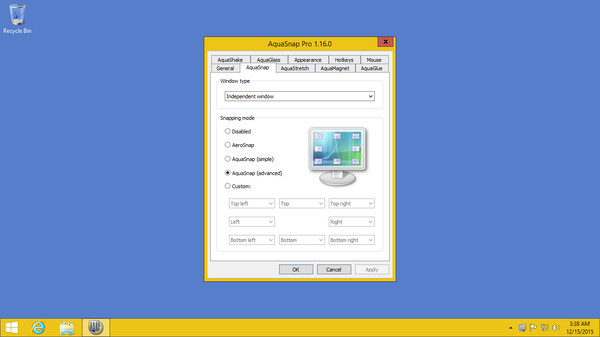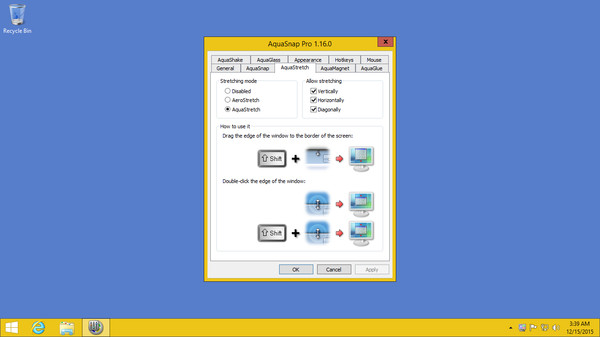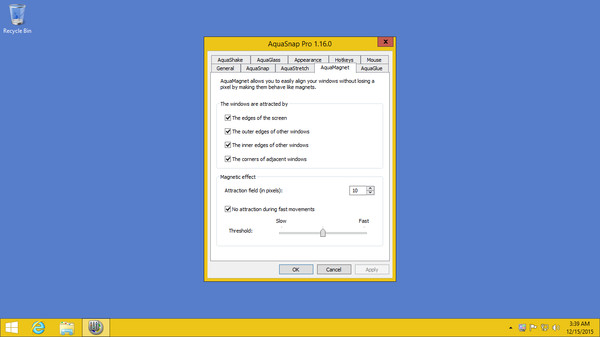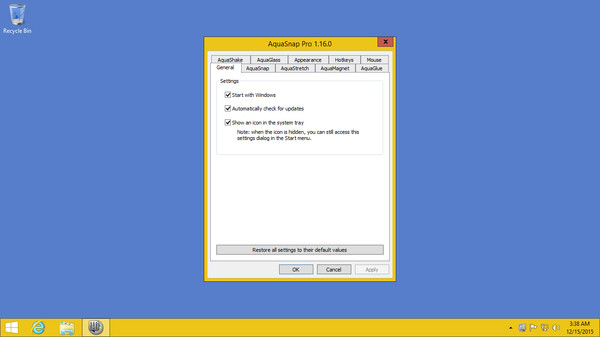
Published by Nurgo Software
1. AquaSnap is a powerful window manager that helps you arrange and organize multiple applications on your desktop with minimum effort.
2. Move one window while pressing [Ctrl] and the whole group of adjacent windows will follow.
3. AquaSnap allows you to easily align your windows by making them behave like magnets.
4. Add secondary functions to all the clickable elements of the window frames and access all the AquaSnap features with one click.
5. Because the Steam license allows you to install AquaSnap on several computers whereas the one sold on our website is for one computer only.
6. Just like the built-in Aero Snap function of Windows 10 but with more possibilities! This is especially useful on a 4K monitor or on multiple monitors.
7. Professional applications with complex UI often scatter small toolbox windows on your desktop.
8. Drag & Drop your windows to the sides or corners of the screen and they are automatically resized to fit one half or one quarter of the screen.
9. When two windows are side by side, resizing one of them while pressing [Ctrl] will also resize the other one.
10. The Steam version of AquaSnap requires the Steam client in order to function.
11. This is another powerful way to quickly split your desktop space between several windows.