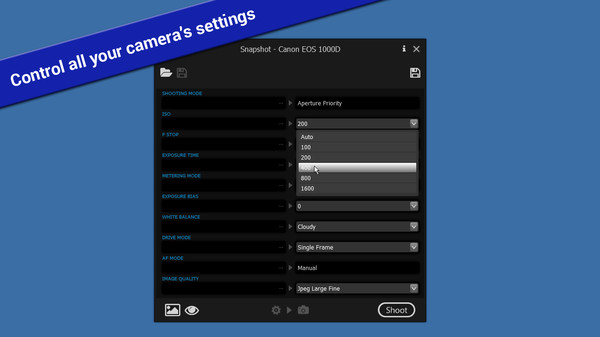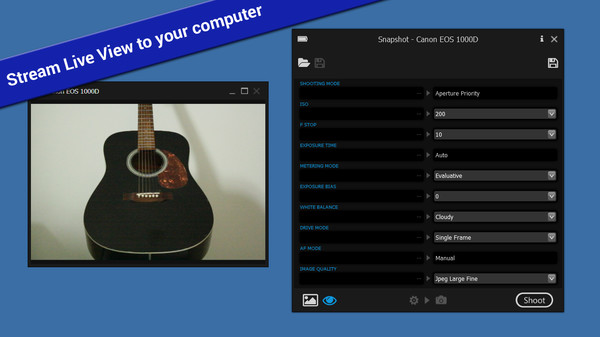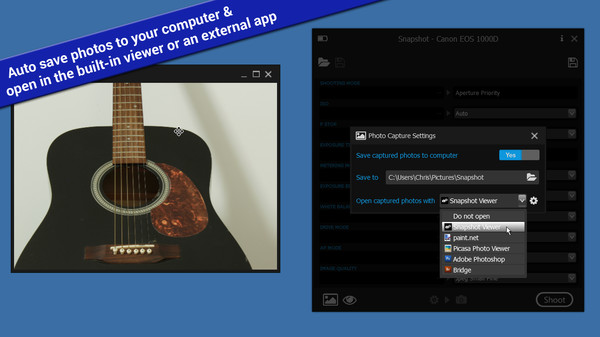Published by Chris Hopkin
1. Once connected, the simple to use Snapshot interface allows you to view and change your camera's current settings using the drop-down boxes.
2. Introducing Snapshot, an application that allows you to remotely control your digital SLR camera while tethered to your computer.
3. Captured photos can be displayed on your computer using the built-in Snapshot Viewer, or choose your preferred photo viewing app, e.g. Photoshop.
4. Snapshot requires a Canon digital SLR camera connected to your computer via USB.
5. Import camera settings from digital photographs by extracting the settings (ISO, F Stop, Exposure Time, etc) that were used when the photograph was taken, and set up your camera in exactly the same way.
6. You can also export a 'snapshot' of your camera's current settings which you can later apply back to your camera quickly and easily.
7. Shoot a time-lapse sequence with the new time-lapse controls - configure the Interval between each frame as well as an initial Delay before capturing the first frame, and choose whether to capture a fixed or unlimited number of Frames.
8. Snapshot gives you the option automatically save captured photos to a folder on your computer.
9. For cameras that support Live View mode, you can now stream the Live View to your computer.