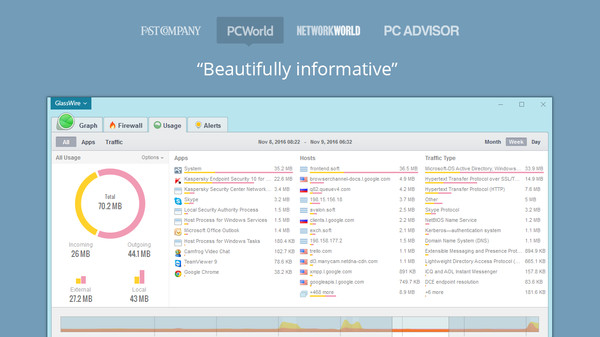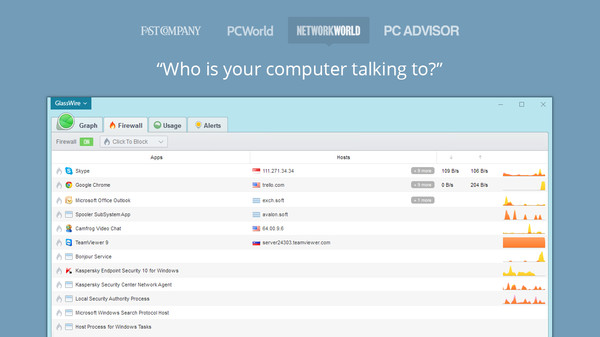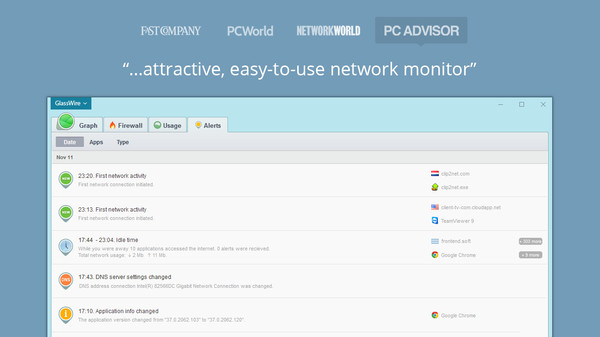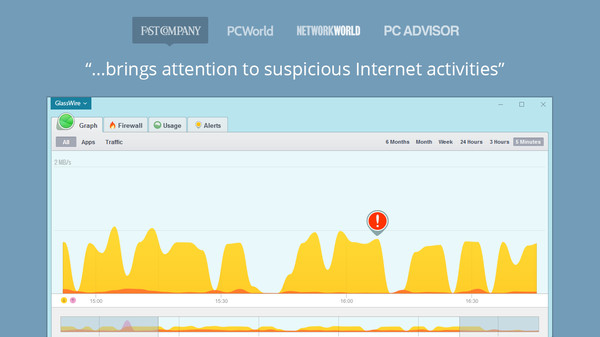
Published by SecureMix LLC
1. Do you host any games on remote servers? GlassWire can monitor your game servers remotely so you can check their network connection quality, detailed bandwidth usage, and also look out for hack attacks.
2. GlassWire visualizes all your network activity so you can improve your Internet connection quality, save bandwidth, and help protect your computer from malware.
3. Protect your Internet resources, computers, and remote servers with GlassWire's free network security monitoring software.
4. If you notice a strange connection on your computer or game server GlassWire allows you to block the connection with its simple firewall.
5. Do you not agree with how much bandwidth your hosting company claims you are using? If so you can double check your daily, weekly, or monthly bandwidth usage with GlassWire.
6. Since GlassWire works with the built in Windows firewall it's unlikely to cause stability problems with your software or computer.
7. If any unusual network-related activity is detected GlassWire warns you with a temporary polite notification that won't disturb your game-play.