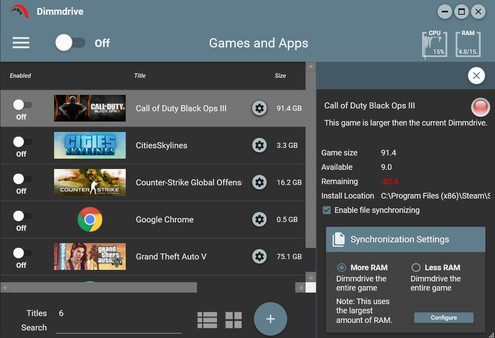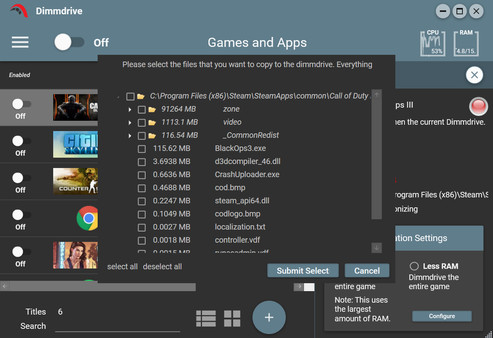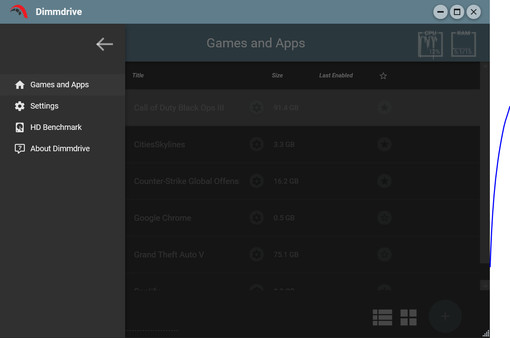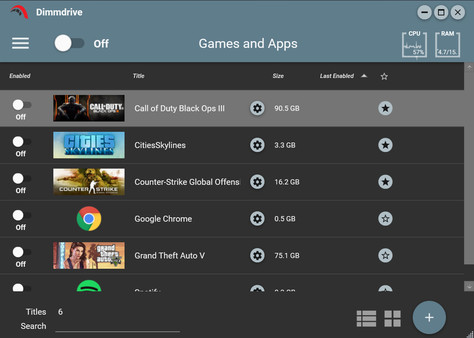
Published by Dimmdrive Inc.
1. You simply run Dimmdrive, click a few buttons, and then play your game on an incredibly fast drive.
2. Dimmdrive will auto-detect your game and automatically configure itself to work on this virtualized hard drive seamlessly.
3. Dimmdrive is a RAM-based hard drive software built by gamers, specifically for gamers.
4. With Dimmdrive, you will be able to turn your PC’s RAM into an incredibly fast hard drive.
5. Dimmdrive utilizes excess system RAM to create a virtualized hard drive.
6. Dimmdrive handles the whole game set-up, file mapping, data synchronization, and data integrity of your game.
7. Dimmdrive is a Windows-based software built for 64bit Windows 7/8/10.
8. This incredibly fast hard drive can be hundreds if not thousands of times faster than a conventional hard drive.
9. This enables all games and programs to benefit with regards to disk access and load times.