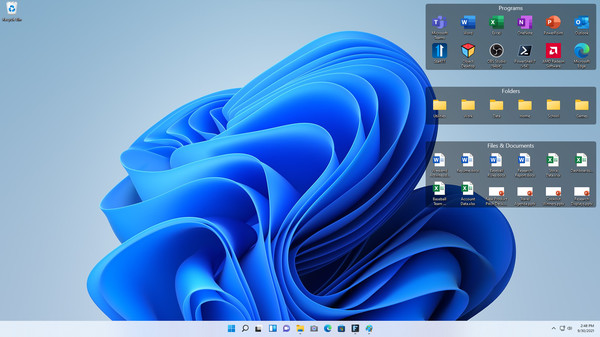
Published by Stardock
1. Quickly swipe between pages on your desktop, allowing you to segment different categories of files, folders, and fences into their own unique areas.
2. Organize your PC by automatically placing shortcuts and icons into resizable shaded areas on your desktop called fences.
3. Create a portal that mirrors the contents of a folder onto your desktop within a fence, enabling quick access to its files.
4. The icons and fences will disappear, leaving you with a distraction-free desktop.
5. Designed to work for both Windows 10 and Windows 11, Fences’ vast options for customization are what makes it the world’s most popular desktop enhancement.
6. Roll up your fences by double-clicking on the title bar to save space on your desktop.
7. To reveal your fence again, move your mouse over the title bar or double-click it again to view all of the fence’s icons normally.
8. To change pages, simply take your mouse cursor to the edge of your screen, then click and drag to view a new page of fences.
9. By pressing Winkey + Space, you can instantly access everything you need inside of a fence without leaving your current application.
10. Instantly clean up your desktop with a simple double-click on any blank area.
11. If you have specific fences or folders you’d like to exclude from hiding, you can adjust those within the settings.


