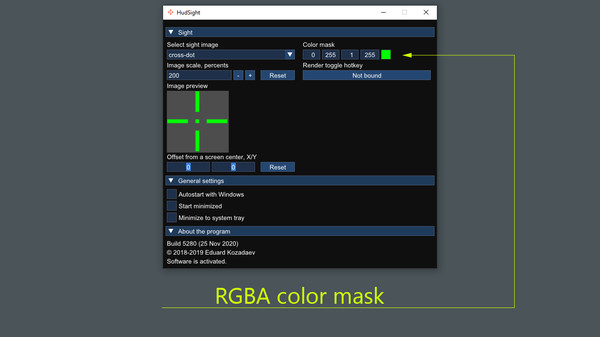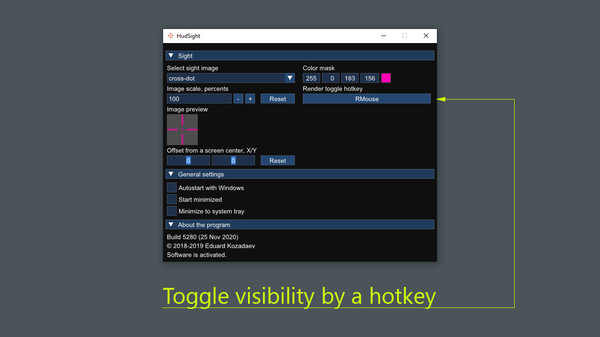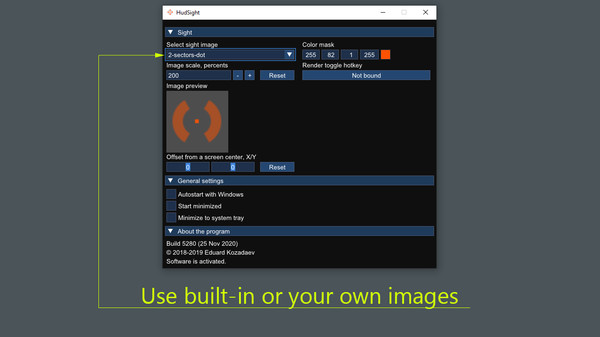
Published by Eduard Kozadaev
1. This tool is not a cheat, it doesn't change games files or game play, it just draws an overlay (like Steam service).
2. Some games allow overlays but with limitations, as example - CSGO which must be started with -allow_third_party_software key in the command lineAnti-cheats compatibilityHudSight works in the same manner as most of recording/streaming tools.
3. Everyone knows that a game running in the full screen mode gets better performance and lowest possible input lag.
4. Our software uses overlay rendering technique which works both in full screen exclusive and windowed modes.
5. Set one of pre-installed crosshairs or select your own image and that's all! Run a game and software will do the rest of work - your image will be automatically centered on the game screen.
6. HudSight tool draws your custom crosshair directly in a game screen.
7. It works on Windows 7, 8 and 10.Games compatibilitySome games doesn't allow 3rd party overlays.
8. HudSight supports games based on DirectX 9, 10, 11, 12, OpenGL and Vulkan graphics.
9. You only need to be sure that the Terms of Service of a game you play do not deny such enhancement.
10. They cannot work in this full screen mode.
11. But there is a problem with common "on top" overlay tools.