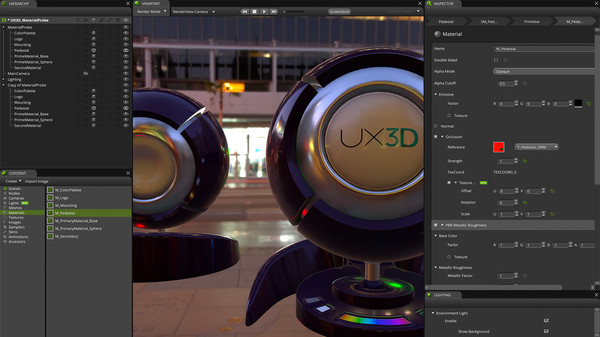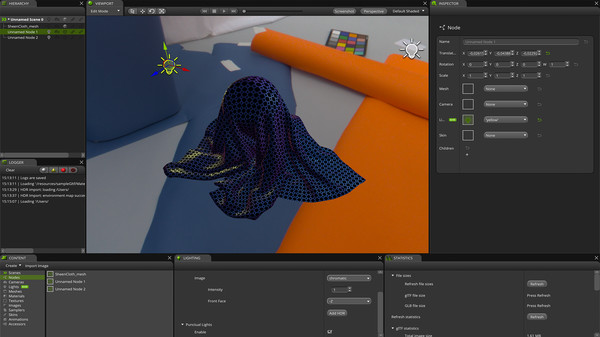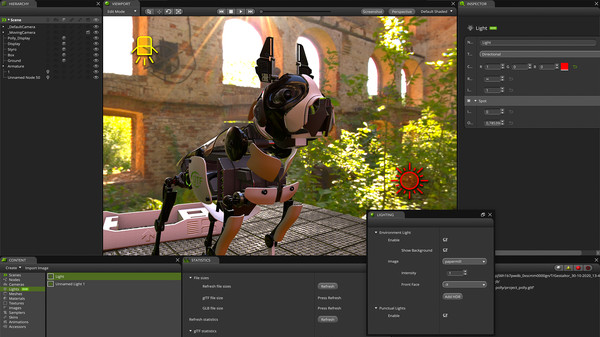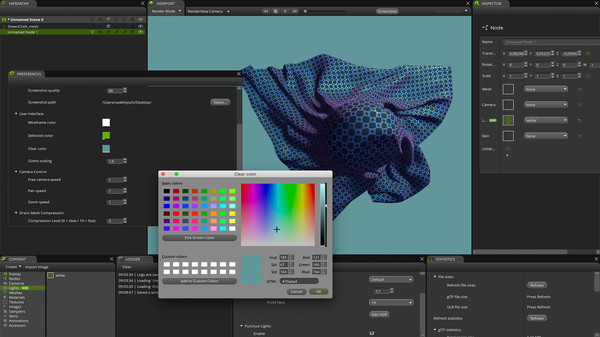
Published by UX3D GmbH
1. Directly view, inspect, edit, optimize and compose your glTFs exported from any content creation tool and gear them up for deployment in any engine or viewer.
2. Gestaltor is the first visual glTF editor which allows you to natively and directly work on glTF files.
3. Gestaltor provides you with a powerful interface to massively speed up your workflows.
4. Unleash the true power of glTF in its native environment.