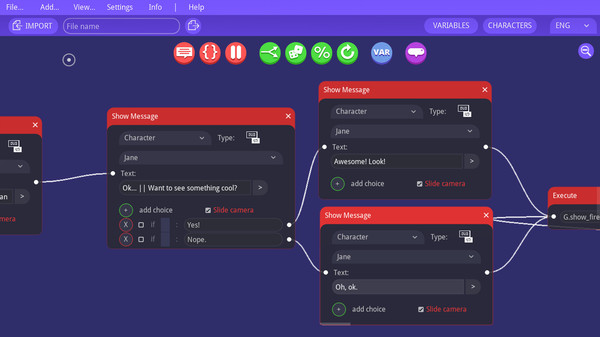
Published by radmatt
1. A powerful (but easy to use) branching dialogue editor designed for story-driven games like RPGs and Visual Novels.
2. Two themes available: Blue and Dark.DATABASESThe editor includes a characters database and local variables database (strings, integers, booleans).
3. There are no limits for the amount of languages you can use.EXPORT TO JSON FILEExport your dialogue with one click to a JSON text file.
4. JSON files are simple text files, which are easy to read by a human (one like you!).
5. It is also fast and lightweight - it runs smoothly even on less powerful PCs.BEAUTIFUL INTERFACEMinimalistic, highly usable interface.
6. Change the dialogue language by selecting it from a drop-down menu.
7. The above usage of each node is just a proposition, you can easily repurpose each node to suit your needs.
8. The editor was created for non-programmers.
9. It is easy to understand and navigate.
10. Pay once, and it's yours forever (along with any future updates).
11. No license required.


