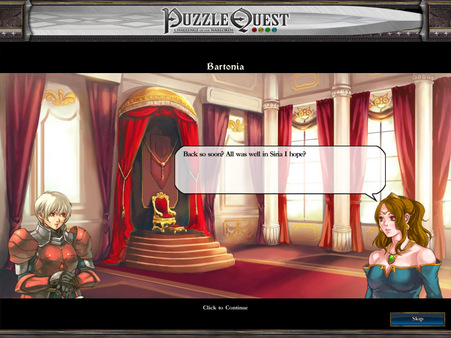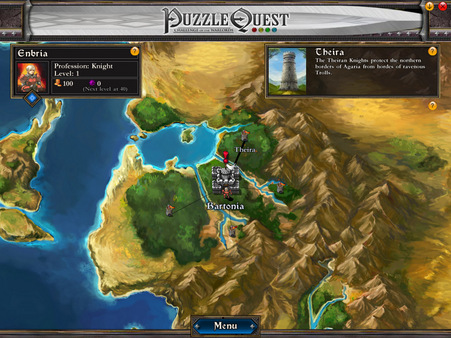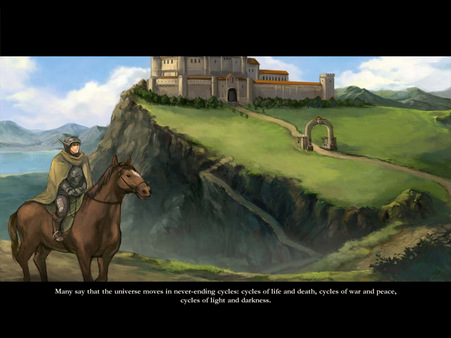
Published by D3Publisher of America, Inc.
1. PuzzleQuest: Challenge of the Warlords delivers, for the first time ever, classic puzzle-game action backed with an epic story of good vs.
2. Challenge your match 3 skills as you battle against computer opponents to save the Kingdom of Etheria from the evil Lord Bane.
3. Outscore your oponents and unleash your spells to disrupt their matching chances and lower their totals.
4. Make matches of different crystal types which build your inventory of spells.
5. Build your heroic character by winning head to head battles.
6. Or play classic match 3 in quick play mode.
7. Explore the expansive kingdom as you experience a puzzle game like nothing you have played before.
8. evil.