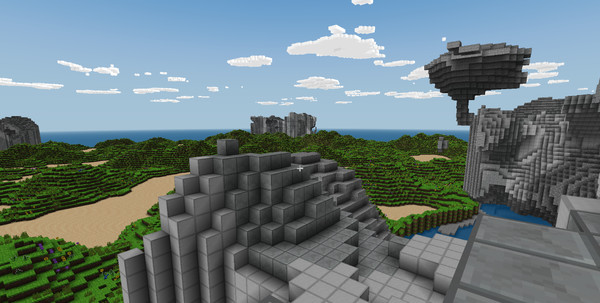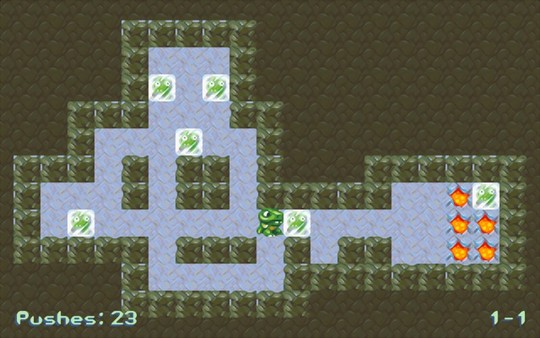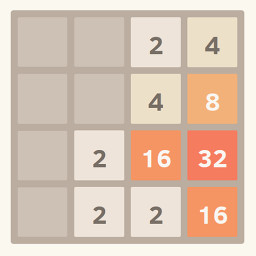Published by Libretro
1. RetroArch is an open source and cross platform frontend/framework for emulators, game engines, video games, media players and other applications.
2. While it can do many things besides this, it is most widely known for enabling you to run classic games on a wide range of computers and consoles through a slick graphical interface.
3. In addition to this, you will soon be able to run original game discs (CDs) from RetroArch.
4. We take videogame preservation seriously and want to ensure you can run your originally bought content on modern day PCs.
5. Settings are also unified so configuration is done once and for all.