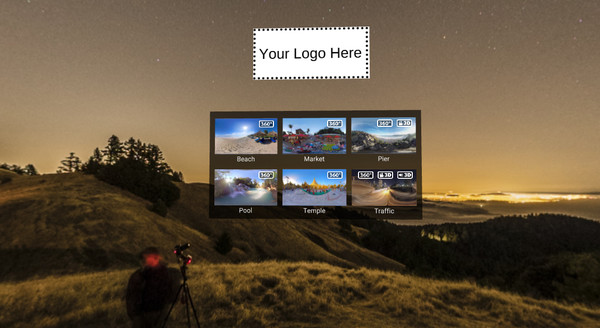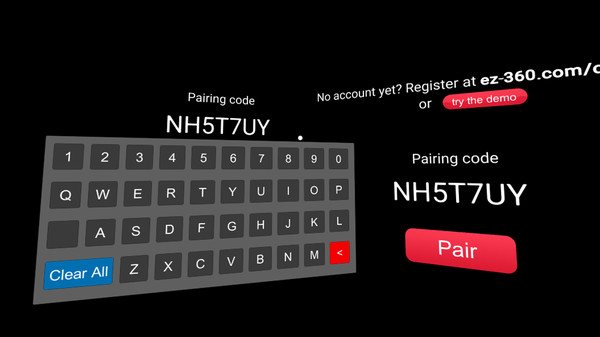Published by EZ360
1. The EZ360 Cloud application automatically downloads new content that has been uploaded from the online portal.
2. EZ360 combines an automatic 360° VR player with remote VR content distribution.
3. You can upload 2 GB of content and connect 2 VR-headsets to your account for free, you can upgrade to a paid plan.
4. This allows you to distribute VR content to headsets all over the world without the need to manually transfer content files to the computer.
5. Content can be uploaded online to your own EZ360 account.
6. When the download is complete you can watch the content in the VR player, even when offline.
7. The VR-headsets download content automatically with the correct settings.
8. The content starts automatically when you put on a headset and when the headset is taken off, the content stops.
9. Playing content is fully automatic.
10. This removes the hassle that other VR players bring by providing a much easier interface.